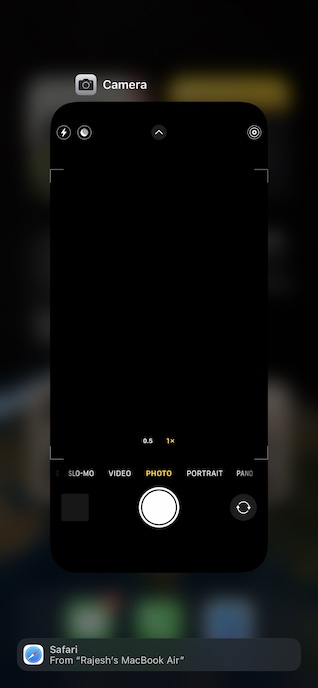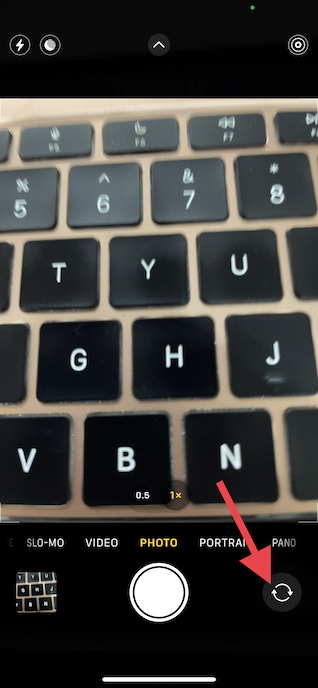Fix iPhone Camera Not Working After iOS 16 Update
It’s always a good practice to find out the reasons that could be at the heart of the issue. So, we will sort it out beforehand.
Possible Reasons Why the Camera App is Not Working on Your iPhone
There are multiple reasons why the camera app could be misfunctioning on your iPhone. Following are some of the usual suspects:
Lack of precise cutouts in the case installed on your iPhoneSoftware bugOutdated softwareRandom glitch The pileup of dust
The camera issues have existed on iOS for several years. So, there is no need to worry about it. Thankfully, some tried and tested tips work reliably in troubleshooting the problem. Having figured out the culprits that could be coming in the way of the camera app, let’s move ahead to try out the solutions to get rid of the HD camera issues in iOS 16.
Force Quit the Camera App
If your iPhone camera app is freezing or crashing randomly, force quit the app. Many a time, you can sort out an app freezing or crashing by just force killing it. Hence, give it a try.
On iPhone with Face ID: Swipe up from the Home Bar and then hold along the middle of the screen. After that, swipe up on the app card to force quit the app.
On iPhone with Touch ID: Double press the Home button to bring up the app switcher. Then, swipe up on the camera app card to force kill the app. Now, open the camera app and try to snap a photo or video to check if you have gotten the better of the problem.
Force Kill All Apps
Should the camera app continues to misbehave even after you have force quit it, I would recommend you force kill all apps that are open in the background. When several apps are open at once, issues like freezing and unresponsiveness become predictable.
Switch Between the Front and Rear Camera
At times, you can get rid of a minor camera glitch by just switching between the front and rear cameras. To do so, just tap on the camera switcher icon.
Ensure That the Cameras are Clean
Believe it or not, dust or the pile-up of smudge also tends to prevent the cameras from functioning. So, if you haven’t cleaned your iPhone for a while, there is a good chance that the pileup of dust could be blocking the cameras. Hence, take a soft lint-free cloth and clean both the front and back cameras. If the dry cloth is not able to remove the dust, slightly dampen the cloth in water and then try removing the dust.
Remove the Case
Some cases (especially the ones with the less precise cutouts) tend to block cameras. As a result, cameras either do not work properly or face miscellaneous issues. Therefore, remove the case and then try to use your iPhone camera to check if it has resolved the issue.
Restart Your iPhone
This one is a go-to problem fixer. Thus, there is no question of missing out on this simple yet highly effective solution. Notably, many users who had run into camera issues after the iOS 16 update have also stated that a simple reboot worked for them.
Hard Reset Your iPhone
Is your iPhone camera still facing issues? No worries! It would be worth giving the hard reset, which is equally effective when it comes to fixing common iOS issues, a chance.
Press and quickly release the volume up button. Then, press and quickly release the volume down button. Next, hold down the side button until you see the Apple logo on the screen.
Update Software on Your iPhone
If the camera app still does not work, I suspect the issue could very well be due to a software bug. In this case, software update is the best way to go.
Go to the Settings app on your iPhone -> General -> Software Update. After that, download and install the latest version of iOS.
Factory Reset Your iPhone
Though factory resetting is not the solution that you would like to take on, there is no denying the fact that it’s highly effective. Thus, it would be better to give factory reset a try as well.
Head over to the Settings app -> General -> Transfer or Reset iPhone -> Reset -> Reset All Settings.
Fixed Camera App Not Working Problem on Your iPhone…
That’s it! Hopefully, the camera app has started to work as expected. Since these tips have worked for me and many users in resolving the camera issues, I’m very optimistic that they would get the job done for you as well. By the way, would you like to let us know the solution that has helped you fix the misbehaving camera. Is it the force quit or the factory reset that has come to your rescue? Read more: iPhone Contacts Disappeared After iOS 16 Software Update? Here’s the Fix