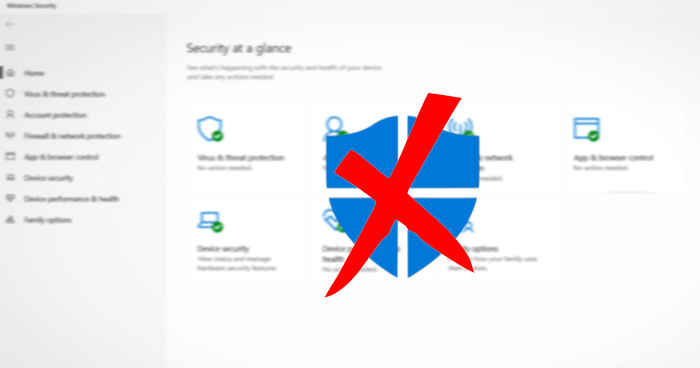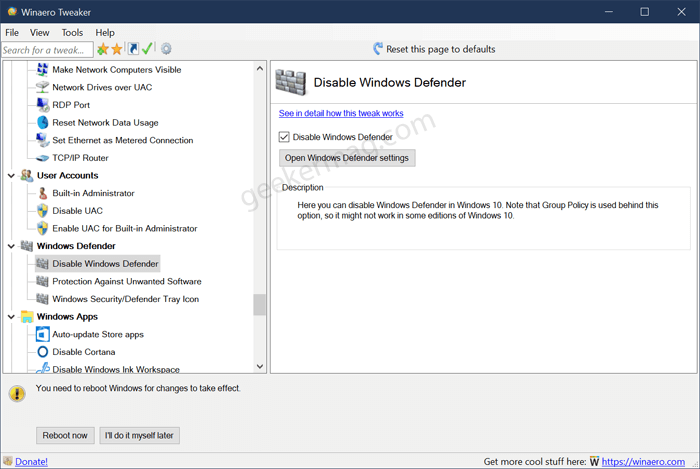Previously, to Disable Windows Defender for any reason, users could change the group policy in the Registry named DisableAntiSpyware. Starting from Windows defender version 4.18.2007.8, with the latest update notified by Deskmodder, these settings will be ignored from the client-side. This means, like before, users cannot disable the Windows Defender (which is now called Microsoft Defender) through changes in a registry. But there are still some methods that you can use to disable the Microsoft Defender.
Disable Windows Defender in Windows 10
As the ‘DisableAntiSpyware‘ policy editing is of no effect to disable Microsoft Defender, users who want to disable it can still do it with third-party applications. To disable Microsoft Defender, third party tool named ‘Winaero Tweaker’ can be used, follow the below steps to disable: Download Winaero Tweaker using this link and then extract the zip file to grab the setup file of Winaero Tweaker. Just like any other program, install Winaero tweaker on your computer and open it. Head over to Windows Defender > Disable Windows Defender tweak available on the left pane. Alternatively, you can type ‘Defender‘ in the search box available on the top. Here, you will find a tweak called Windows Defender/Disable Windows Defender, click on it. On the right side, check the box for ‘Disable Windows Defender‘ to disable Microsoft Defender. Lately, Microsoft has been restricting users to disable in-built options. There are great chances for Windows to implement more restrictions towards users ability to temporarily or permanently disable any feature like above in the upcoming updates. Comment your thoughts on such restrictions from Microsoft Windows.