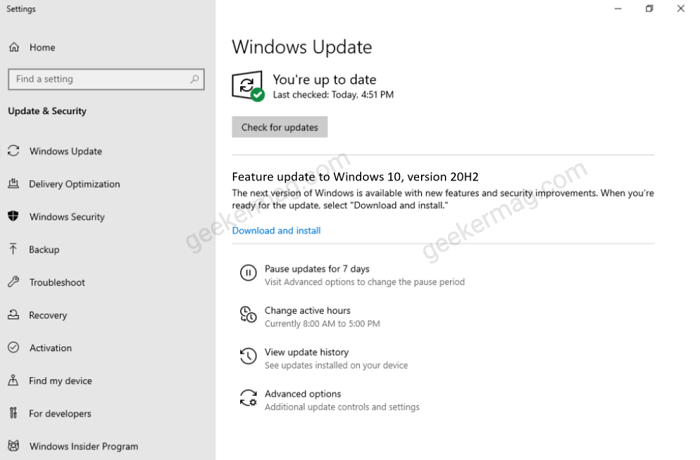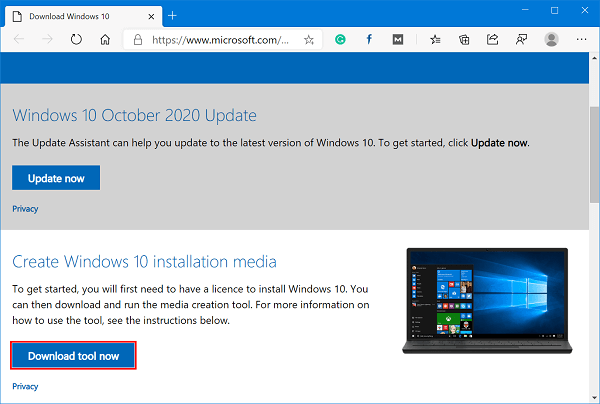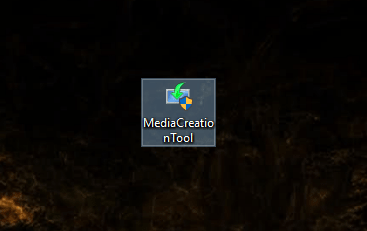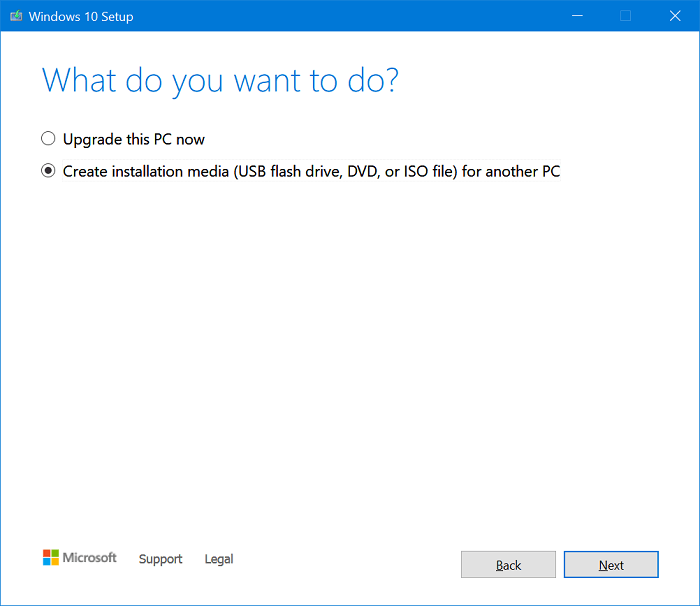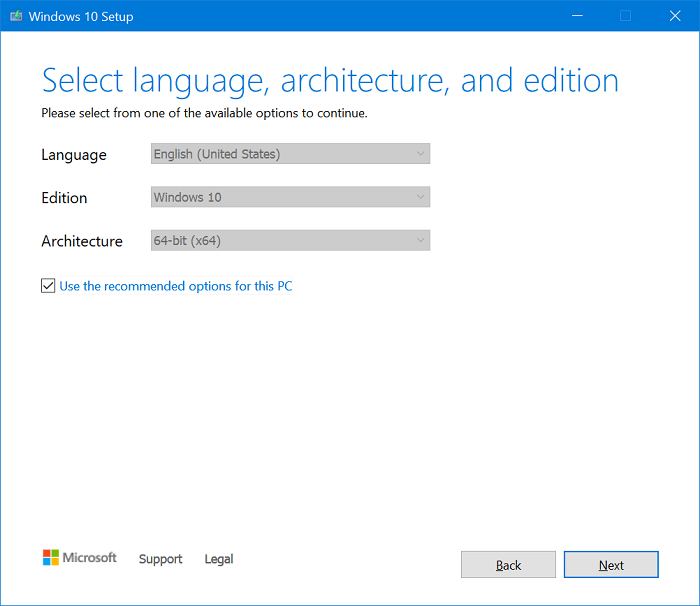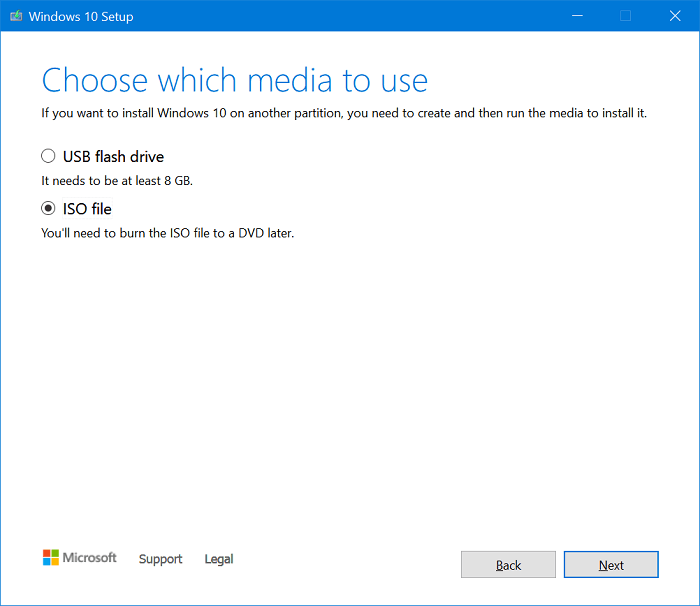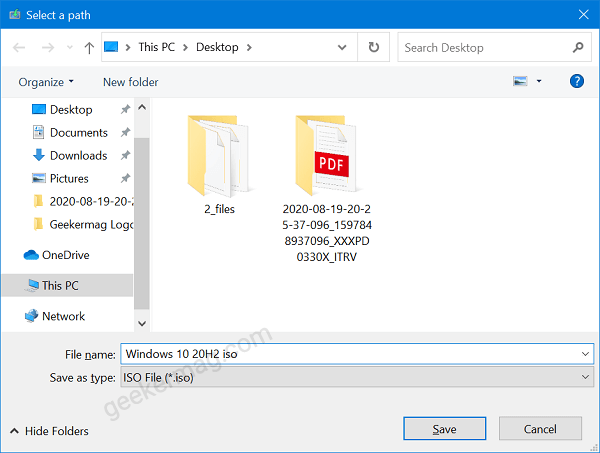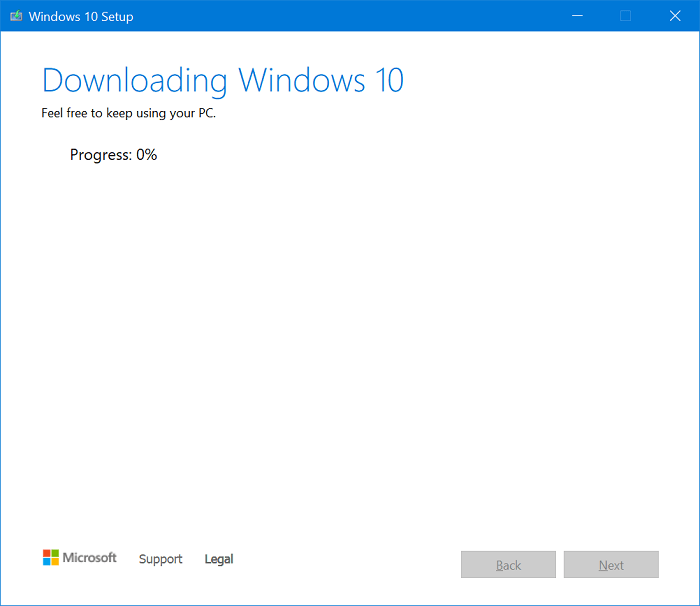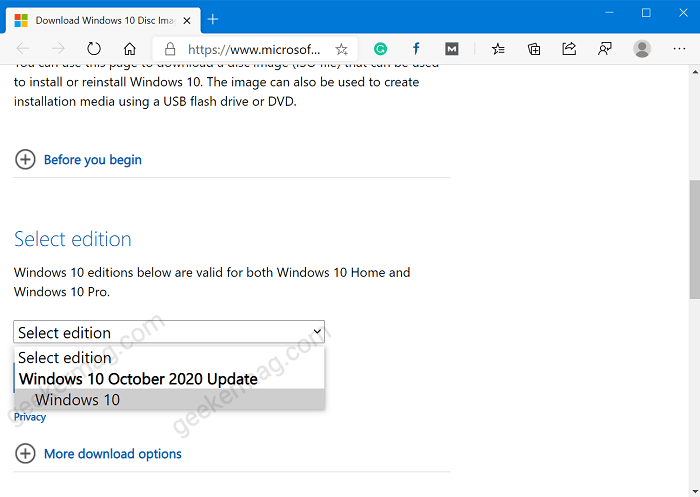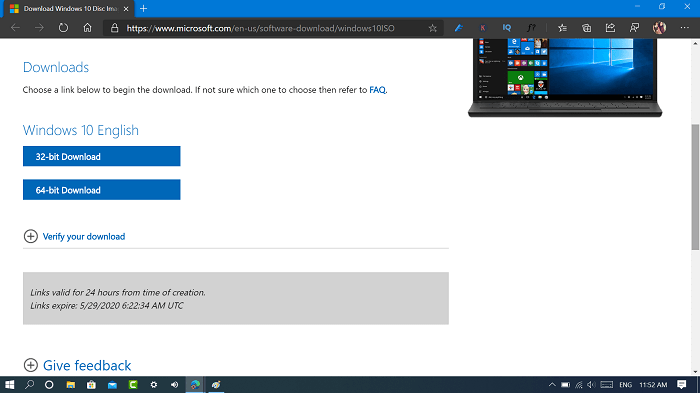Microsoft recently rolled out the most awaited Windows 10 Version 20H2. You can check the official blog post to know what news in Windows 10 October 2020 Update. The procedure to download Windows 10 feature update is similar. Head over to Settings > Update & Security > Windows Update > Check for updates. If available download and install it.
Download Windows 10 Version 20H2 ISO Images
Some users might be interested in downloading ISO images of Windows 10 October 2020 Update. Fortunately, there are two ways using which users can download ISO images right from Microsoft.
Using Windows 10 Media Creation Tool
- On your web browser visit Microsoft ISO Download page.
- Here head over to “Create Windows 10 installation media” and click on the Download Tool Now button. This will start downloading the latest version of Windows 10 Media Creation Tool. The current version is 1.4.9200.23192 and it comes with Windows 10 October 2020 Update. 3. Run the Media Creation Tool.
- In the “Applicable notices and license term” window, you need to click on the Accept button.
- In “What do you want to do?” window, you need to click on the link which reads “Create Installation Media (USB Flash Drive, DVD, or ISO) for another PC.”
- In the “Select Language, Architecture, and Edition“, you need to Select language, Windows 10 edition, and the Architecture for the iso image. Now click on the Next button. In my case, I have set Language to English US and Architecture to 64-bit.
- Now in the “Choose which media to use” window, you need to click on ISO file and click on the Next button. In case, you want to create bootable Windows 10 USB drive, then select USB Flash Drive option.
- The window will come up asking you to save the iso image. Navigate to the location and click on the Save button. This will start the process of downloading Windows 10 ISO image. Once done, you will have the iso image at the selected location.
Download ISO from Microsoft Site
- Launch your default web browser and visit Download Windows 10 ISO images page.
- Here, you will get the option to download the Windows Media Creation Tool. Instead of downloading it, press F12 to launch Developer Tools in Google Chrome.
- In the Developers Tools screen, you need to click on the Mobile device icon. This will open the Mobile Device Emulator.
- Next, click the “Responsive” option to change your emulated device. Here, you need to Choose iPad Pro from the list.
- Click on the Reload icon available on the upper left corner. This will update the Microsoft Update window.
- From here, you can download the ISO images directly. Click on the Select edition drop-down and select Windows 10. Select the product language according to your requirement, and click Confirm. At last select, whether you want to download 32-bit or 64-bit edition. You will get a link to direct download the ISO image. You can also check following YouTube video to check steps: Which method do you find more convenient to download ISO images of Windows 10 latest version i.e. Windows 10 October 2020 Update? Do you need further assistance, feel free to contact us?