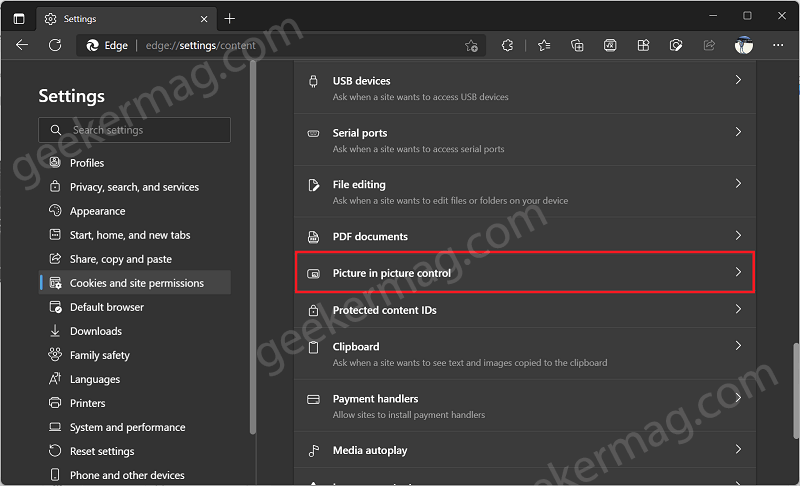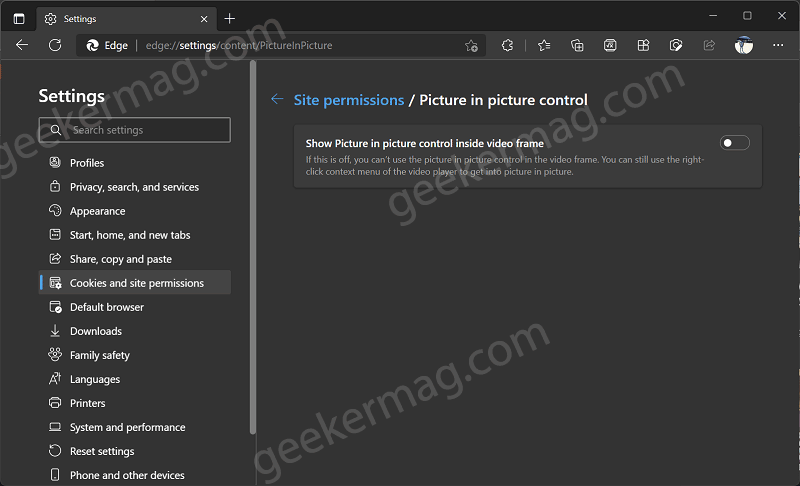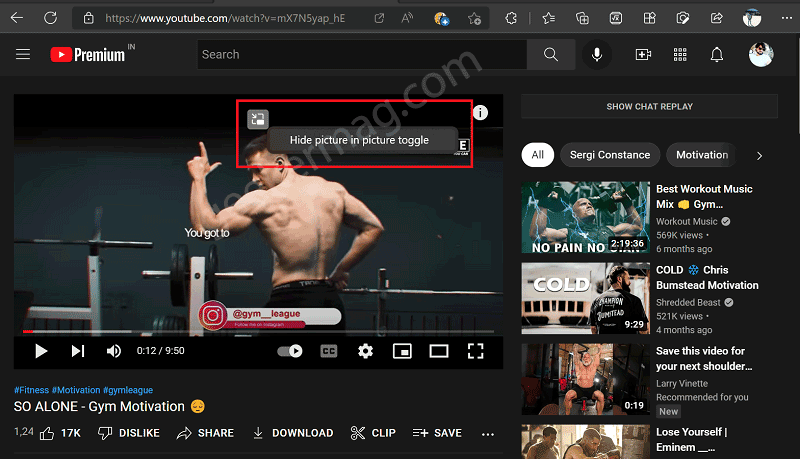Picture in Picture (PiP) mode is a nifty feature that allows you to watch a video in a separate small window that’s visible on the top of all active windows, even if you switch between the tabs. All modern web browser has their own PiP mode and so do the Edge browser. To Enter PiP mode in the Edge browser you need to hover over a supported video, a button will appear clicking on which will allow you to watch the video in PiP Window. Edge PiP button is a nifty feature and makes it easier for users to enter PiP mode. Some users might not like an additional PiP button backed by the browser and would like to use the Picture-in-Picture mode option available in the context menu. Or there might be other reasons as well. If you’re the one who doesn’t like the new Picture in Picture button that appears every time you hover over a video in the Edge browser, then there’s good news. The company has added an option to disable it.
How to Enable or Disable Picture in Picture (PIP) Button in Microsoft Edge
The option to disable PiP mode in the Edge browser was added by the company in September 2021, later they remove it and now they bring it back in the latest Edge Canary. In case, you want to give it a try, then here’s how you can do that: Click on the Ellipse (…) icon and select Settings. Switch to the Cookies and Site Permission tab and then right side, navigate to ‘All Permission‘ section under it you will find a new entry i.e. Picture in picture control, click on it. On the page that opens, you will find the option “Show Picture in picture control inside video frame“, depending on your requirement turn it OFF or ON. Alternatively, you can directly reach the same settings page as well. For that, you need to copy-paste this: edge://settings/content/PictureInPicture in the address bar and hit enter. Turning off this option will hide the Edge PiP button while Turning On this option shows the Edge PiP button. Although it is possible to hide PiP button by right-clicking on it, for whatever reason if you want to bring it back, then you have to modify the internal Edge file which is not recommended. With this option, it is easier for users to enable or disable the button depending upon their requirements. Do you like the Picture-in-Picture mode button offered by the Edge browser or use this option to turn it OFF? Let us know your opinion in the comments. Thanks, Leo for discovering this.