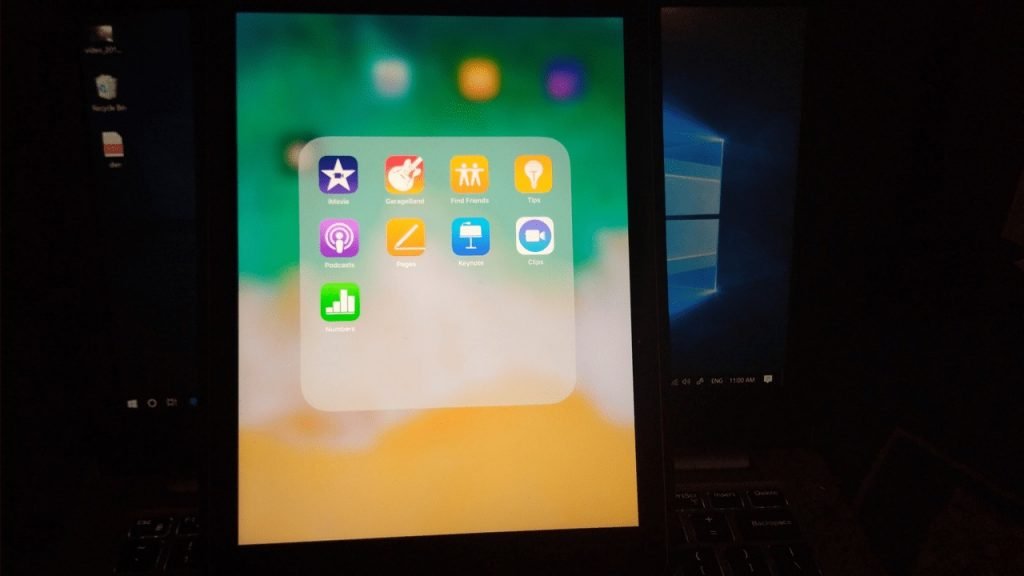Image: geekermag.com/vineydhimanAll the Apps on iOS devices remain on the home screen. Similar to Android, iOS devices don’t have the app drawer. Due to this reason, the more application you install on your device, more clutter you’ve on the screen. iOS offer screen pages feature using which you can create as much screen pages you want, but scrolling down to the list of those screens pages and keeping in mind which application icon is on which page. Now, this is another problem, isn’t it? In this situation, folders are useful. Create a folder and give it a name. If you don’t want to give the folder a name, then you can also type emoji. There might be users who prefer to do more than regular while organizing apps on the iPhone or iPad home screen; then a quick workaround will let you create a nameless folder on iOS. Hiding the app folder name in the iOS devices is something which you can’t do with the default keyboard. The characters which going to play an essential role in the workaround can’t be obtained from the supported keyboard.
How to Create Nameless Folders on iOS
To hide the app folder name on iPhone and iPad, you need to replace text in with space and hit ‘Done.’ But there’s a check, tapping a spacebar once is not going to do the drill. So what you need to do is take help of different space character, especially, the Braille blank space, U+2800. Now the question is how to get space? Lifehacker shares the following code [⠀] - Copy the “blank” between the brackets In case, it doesn’t work for you; then you can also use space shared by GadgetHacks ([ ]) - Copy the “blank” between the brackets Once you have added the space, head back to the folder whose name you want to hide or rename. Tap and hold to enter the edit mode, paste the blank space.
Next exit the folder and tap ‘Done.’ or press the Home button. You can also swipe to top from bottom to apply the changes. Now you might be wondering how to create a nameless folder in future? You need to copy the blank space from the previously created folder and paste the same while creating a new folder. The best thing about this trick is even if you restart your device or install the latest updates, the only way to revert the changes is by typing the name manually. Hiding app folder name on the iOS device will look nice aesthetically, but on the other hand, it might make it difficult for you to find the right folder you want to access. So it is recommended to make use of this trick with care. What are your thoughts about this Nameless folder trick on iOS? Find it useful? Feel free to share your thoughts in the comments.