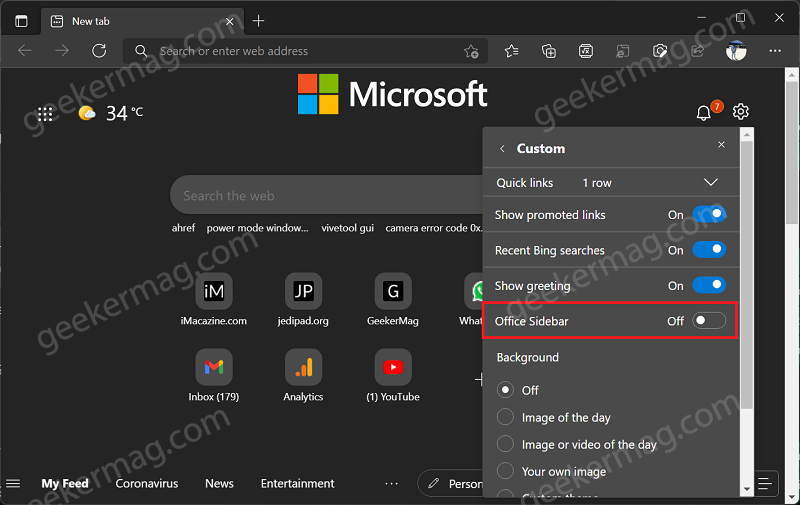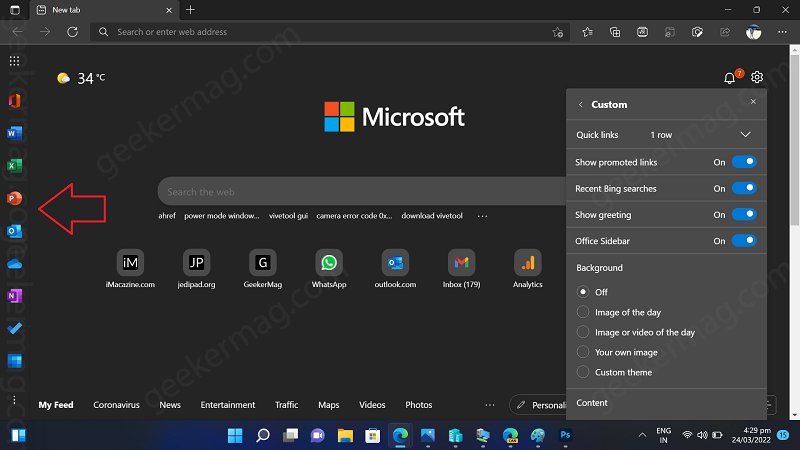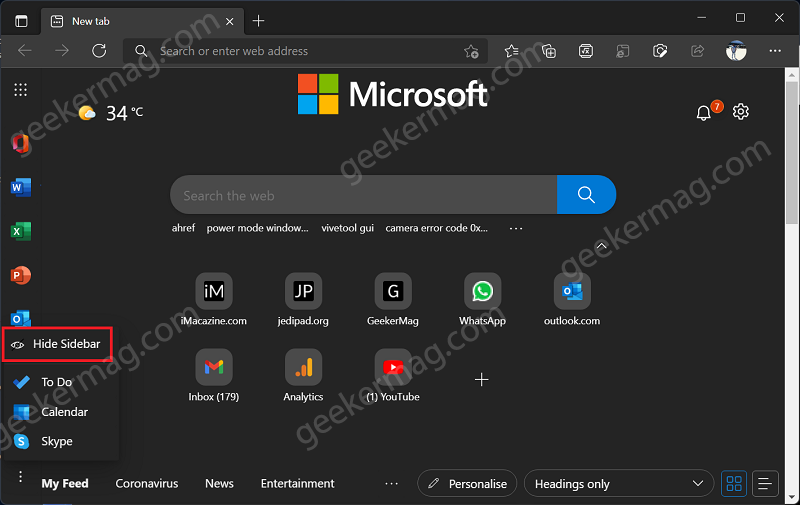Office Sidebar allow users to quickly launch Office.com ( the new UI similar to the Windows app), Word, Excel, PowerPoint, Mail, Calendar, OneNote and other Office Web Apps by clicking the icon available on the left side. Out of the box, Office Sidebar feature is disabled out of the box and if you find it interesting, then you can enable it manually. Below in this blog post, we instructions on how to do that.
How to Enable & Disable Office Sidebar in Microsoft Edge
Open a New tab in Microsoft Edge on desktop and then click Gear icon (Page settings) at the top right side. From the menu that opens, click on Customize and then move slider for Office Sidebar option to ON position. Instantly, Office sidebar will start appearing on the left side of the Edge featuring shortcut for Office.com and other office app icons. The new Office Sidebar is available to everyone and on all versions of Edge (Stable and Non-Stable). At any point, you want to hide or turn off Office sidebar, then you can click on three dots icon at the bottom of the bar and select Hide. Alternatively, you can head over to Page settings > Customize > Office Sidebar. What is your opinion about Microsoft added Office Sidebar to Edge browser? Did you find it useful? Are you going to enable it? Let us know in the comments.