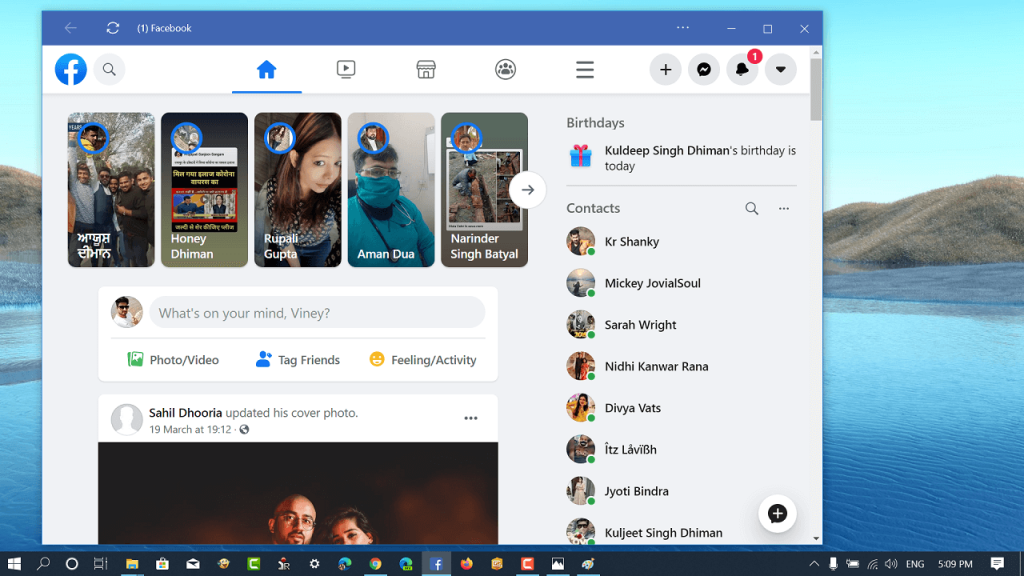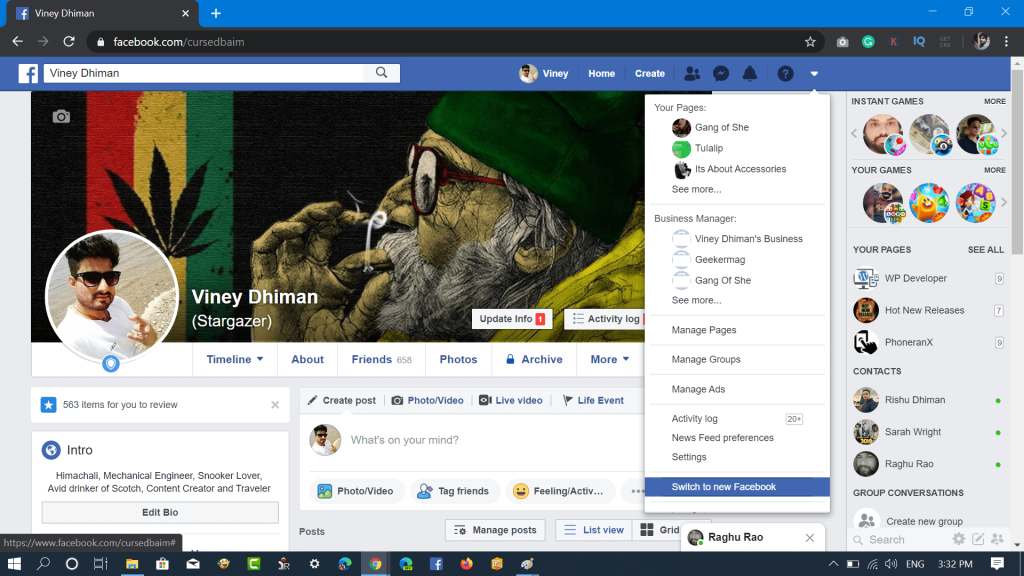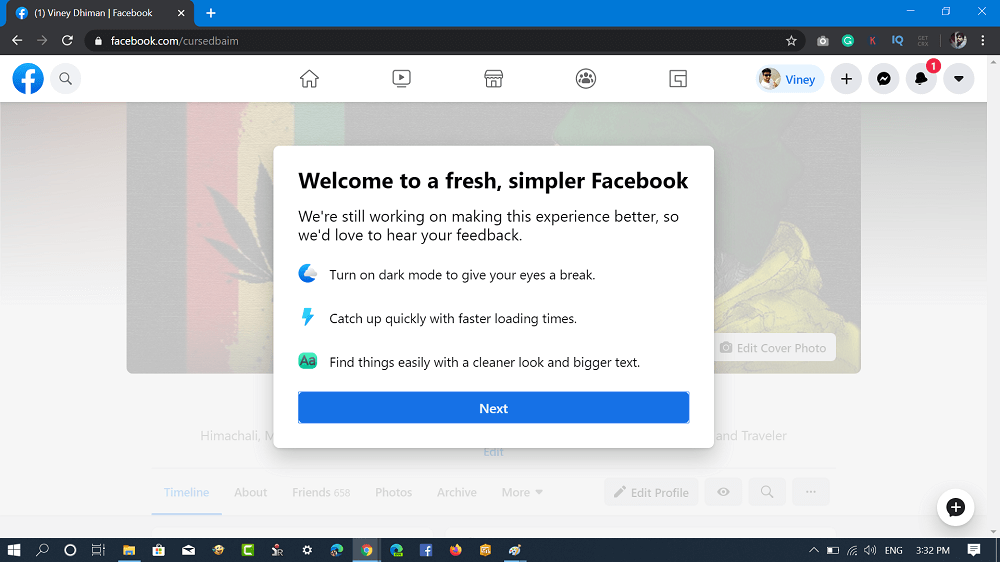Facebook first showcased the New interface for its desktop version in the F8 even last year. The company was testing the new interface with limited users from the last few months. Starting today, the company rolled out the new interface to people all across the globe.
Enable New Facebook User Interface – 2020
The users have to switch Facebook New Interface manually, and setting for the same is available in Account settings. In case you want to try the new interface, then here’s how you can enable it. On your browser, visit facebook.com and login using your credentials. Next, click on the Down arrow icon available on the upper right corner and from the menu select Switch to New Facebook. The browser will reload instantly and present you the New Facebook Interface. The welcome screen will open telling you what’s new in the Facebook New Interface. Facebook New UI has one of the most demanded features called Dark mode. Learn how to enable dark mode in Facebook for Web In the next Choose a look screen, you will get the option to select the Light and Dark mode. This is how the Facebook New 2020 User Interface looks like: In case, you don’t like Facebook New 2020 Interface, then you still have the option to go to back Facebook Classic Interface. For that, click Down Arrow icon > Switch to Classic Facebook. What are your thoughts about Facebook’s New User Interface? Do you like it or switch back to Classic Facebook UI? Let us know in the comments.