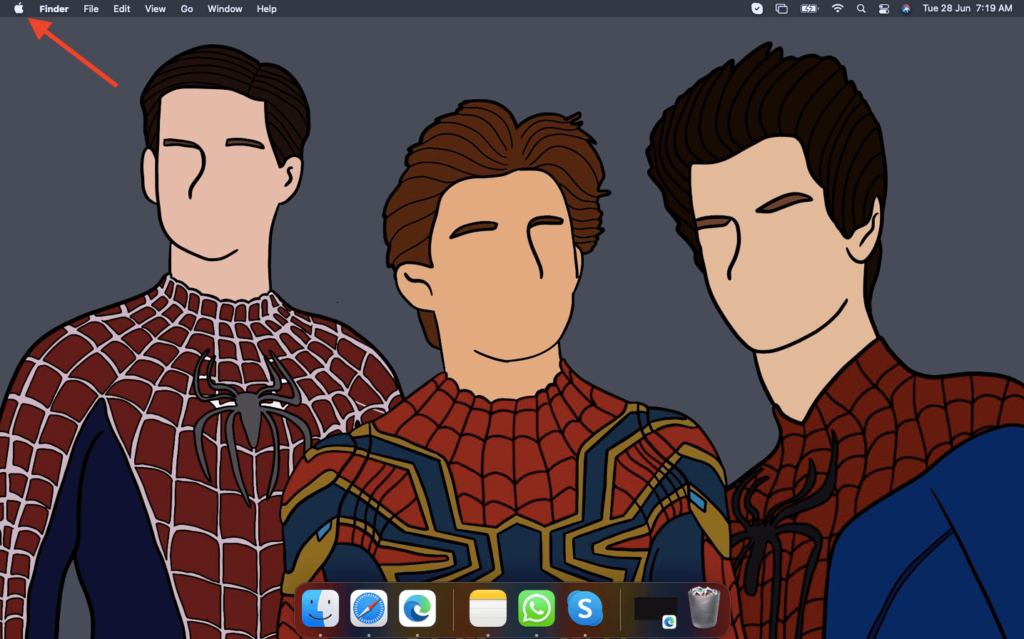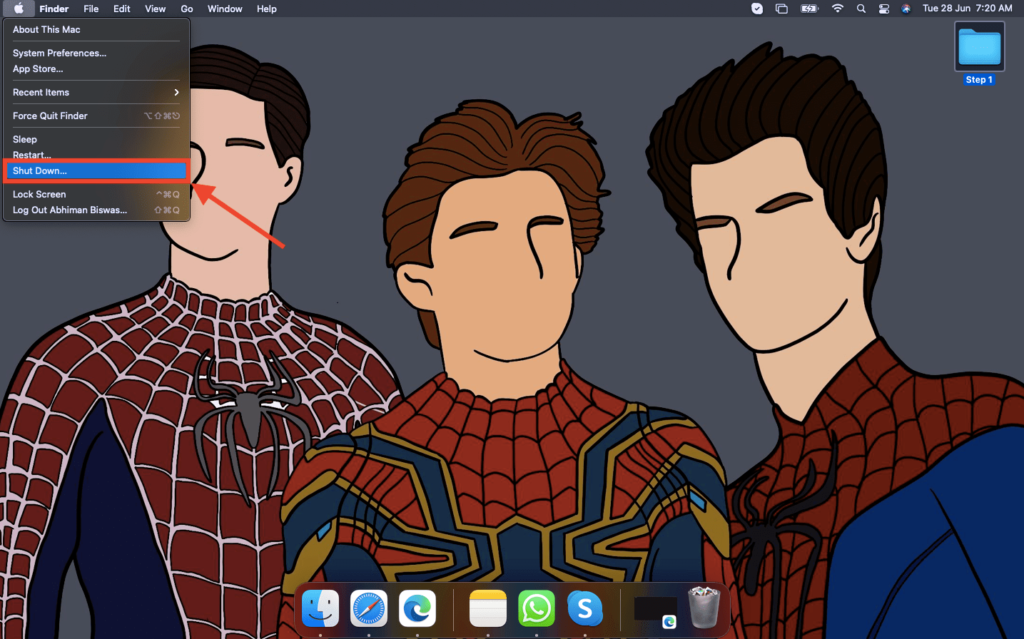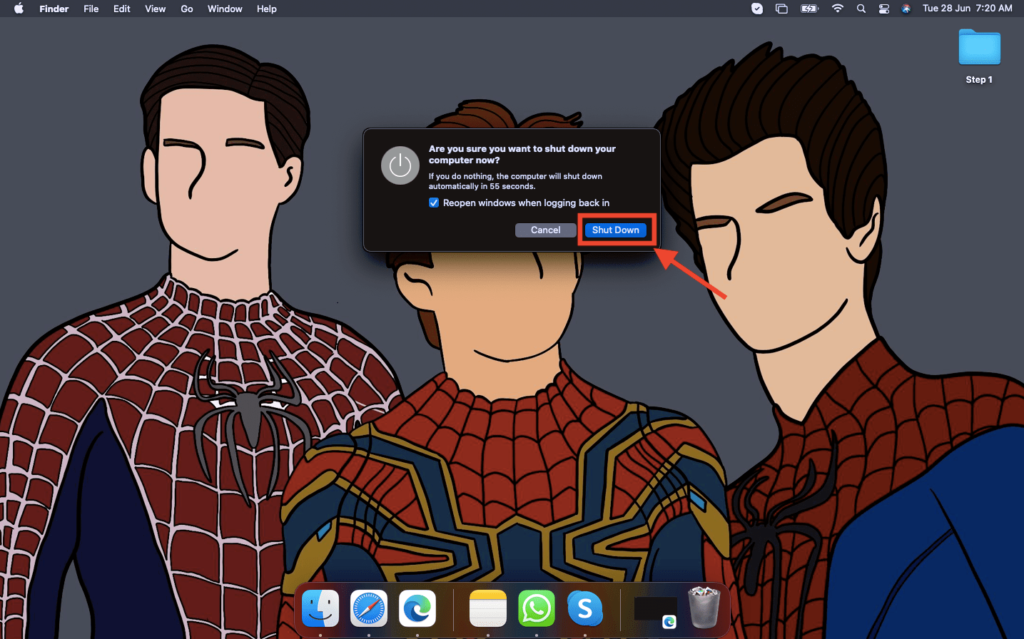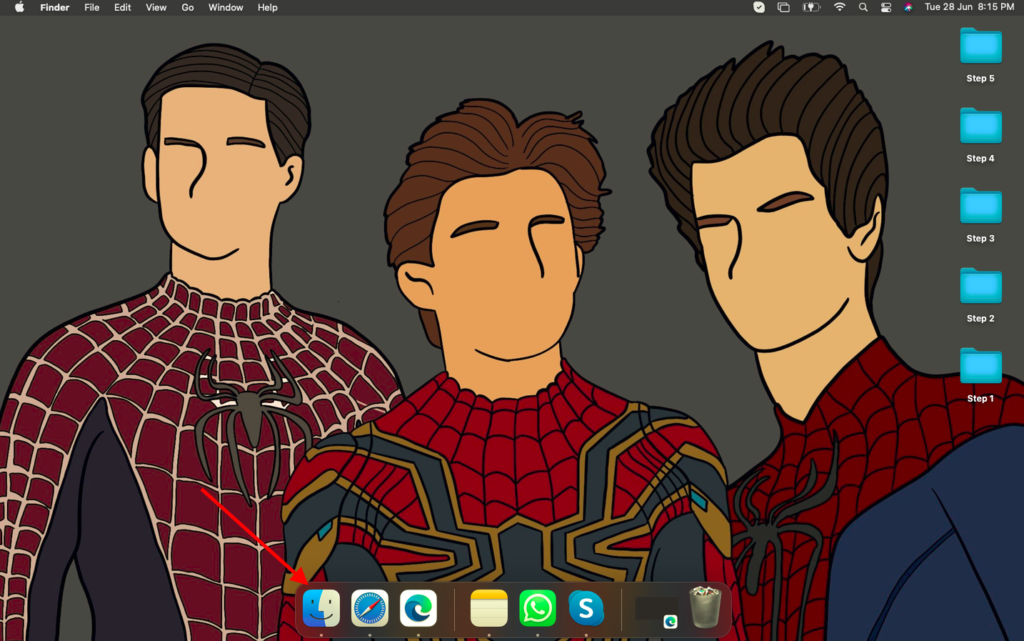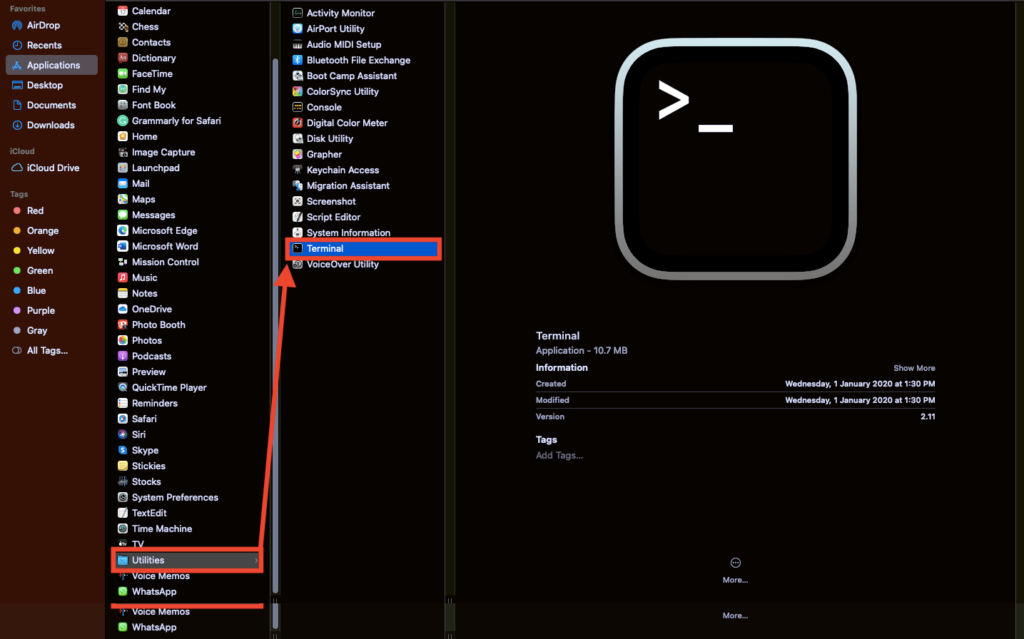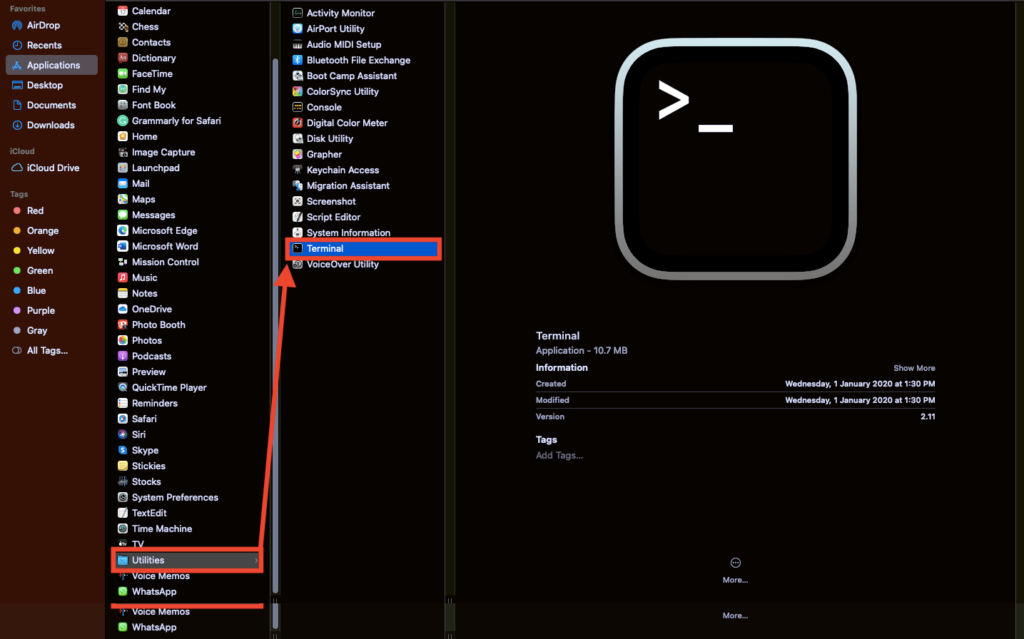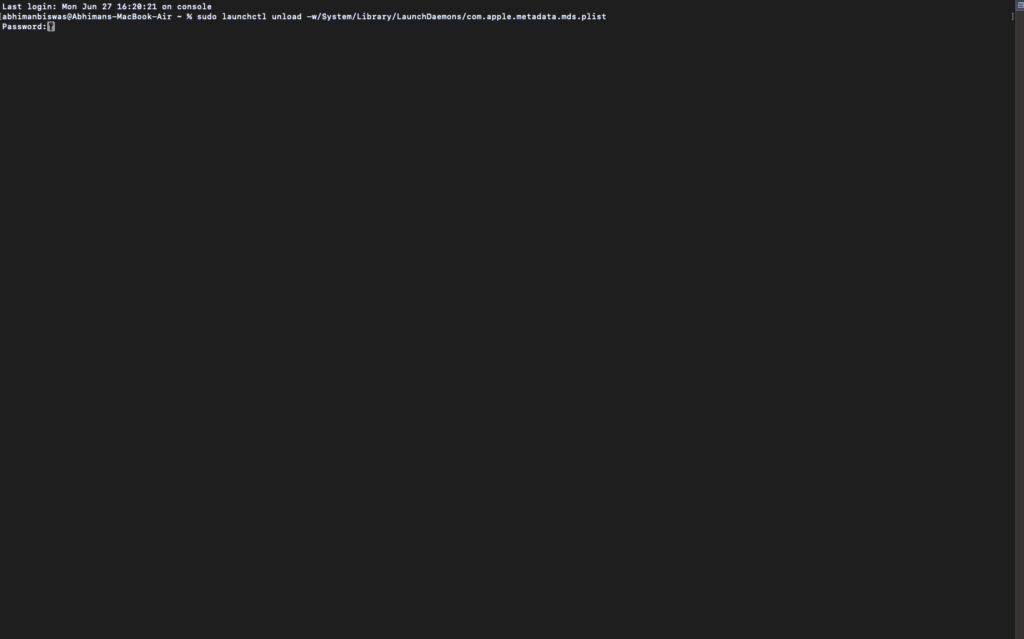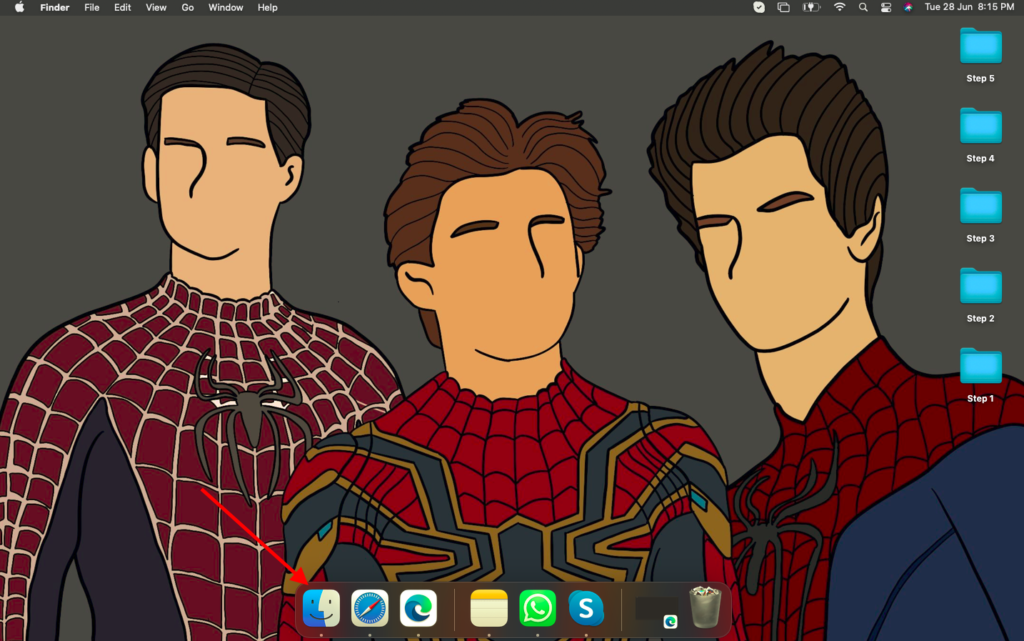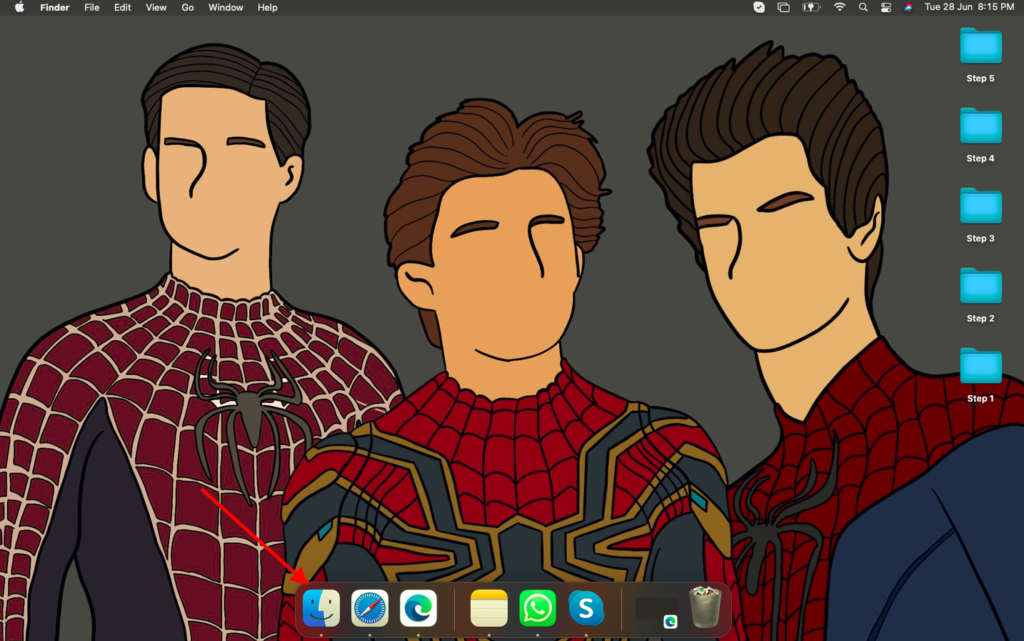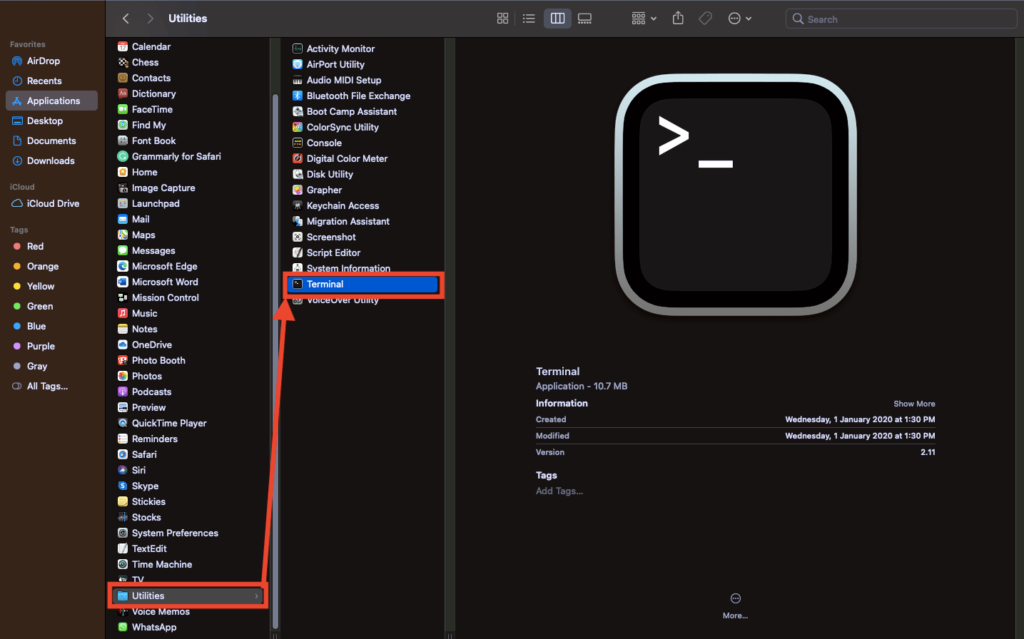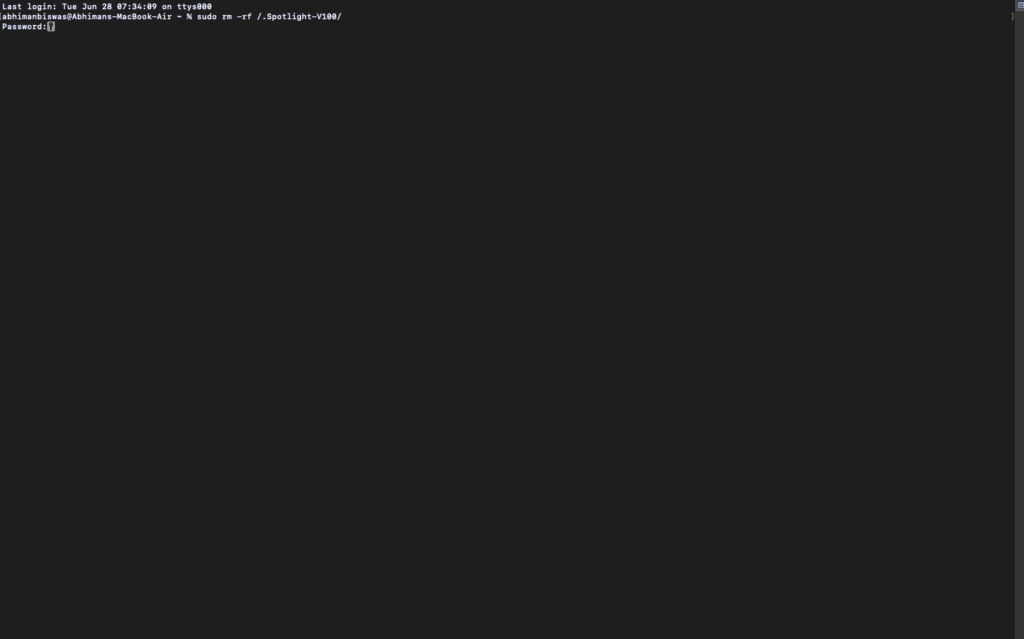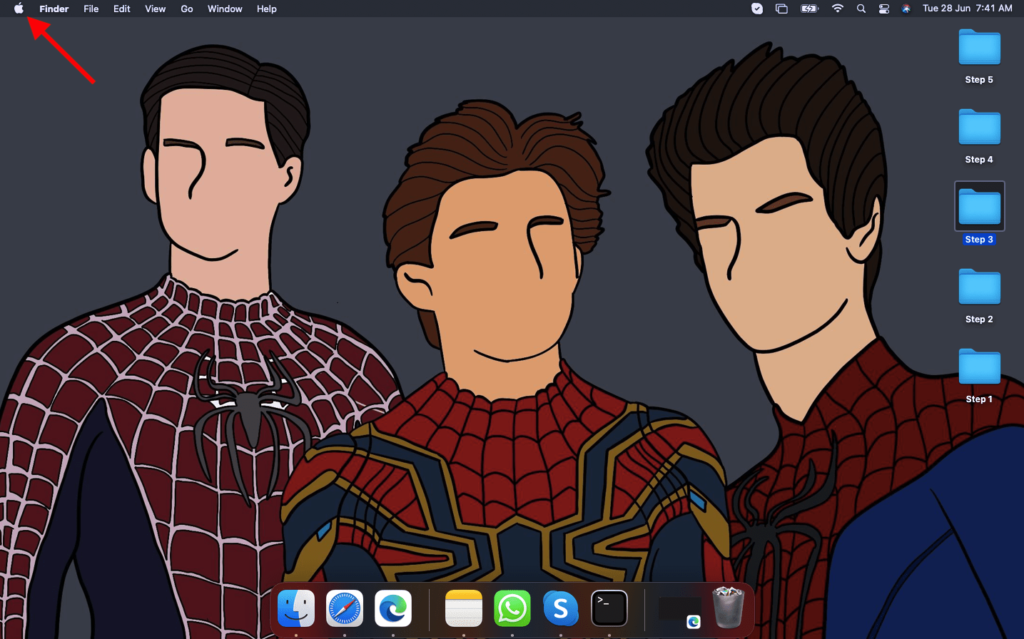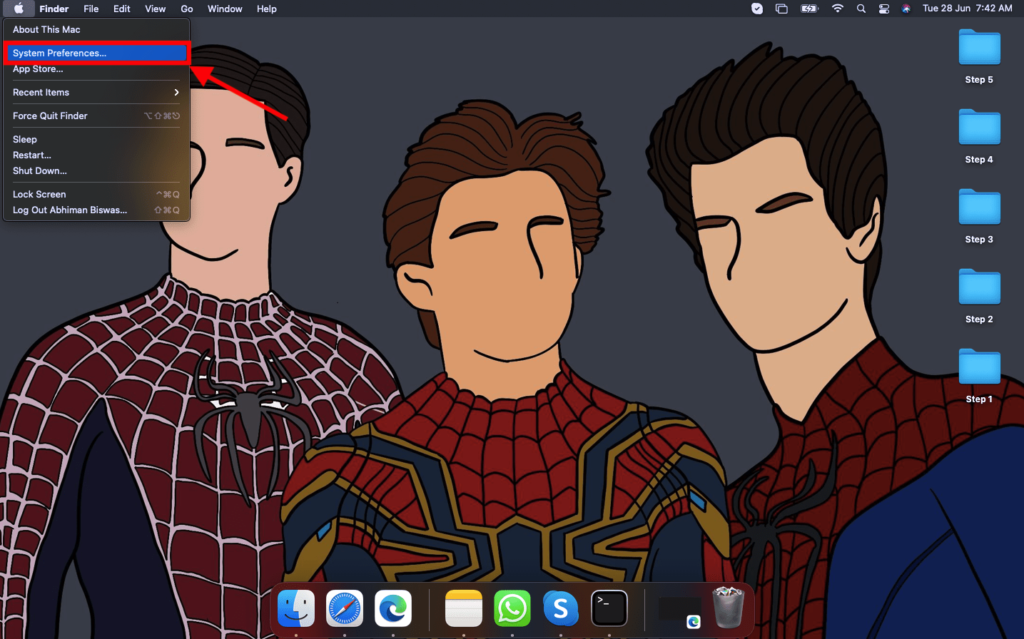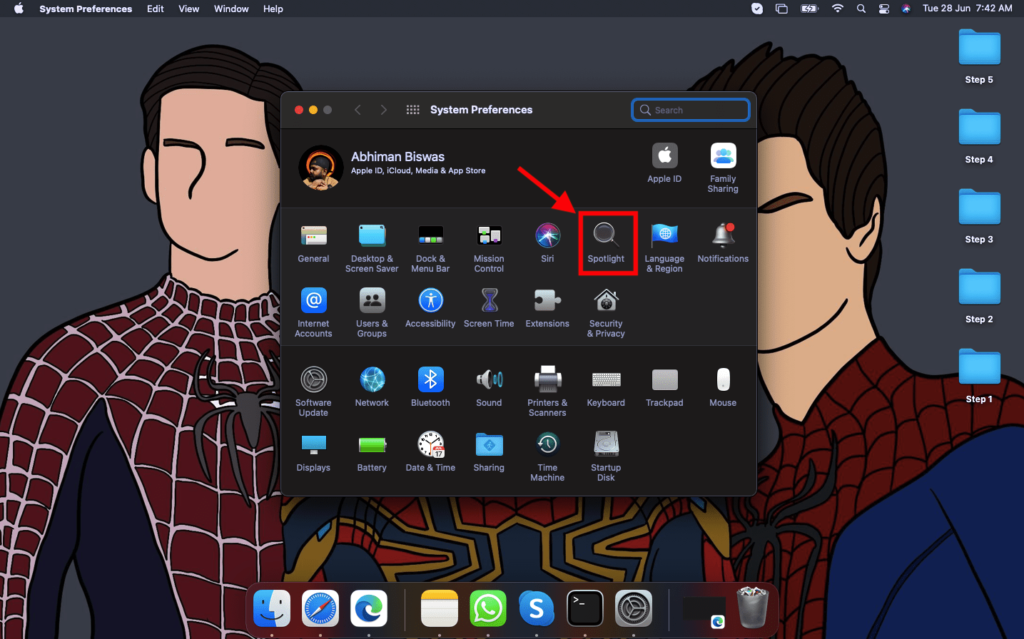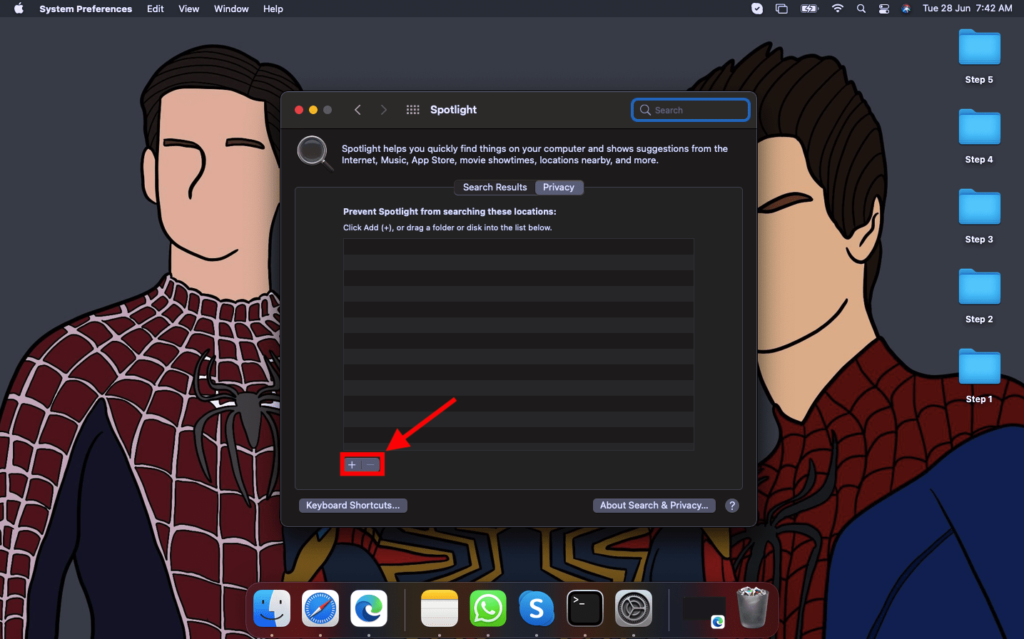mds_stores Process Explained
The mds_stores or MetaData Servers is a background process associated with the Spotlight feature. Apple intended for the mds, mds_stores, and mdworker process to index all data on your MacBook hard drive to enable the universal search through Spotlight. However, at times it tends to take up 90-100% SPU usage and thus slowing down your computer. It usually happens when you delete or add a large amount of data on your Mac’s hard drive, and it indexes files you won’t need, like your TimeMachine backup. So, when Spotlight is indexing this data, it may increase CPU usage. It also happens when several apps on your Mac or a single app continuously change some folder content. You can confirm that it’s indeed mds_stores making your Mac slow by launching Activity Monitor and checking out the amount of resources used by mds_stores.
Fix mds_stores Process Memory Consumption Error
Your Mac might freeze, slow down, or hang when this error happens. And if the issue is not addressed soon, the Mac overheats, thus keeping the fan on, which is not ideal. Here are some simple fixes to tackle the mds_stores process memory consumption issue on a Mac.
1. Reboot the Mac
Naturally, one of the first things to do when you notice your Mac hanging is to reboot your computer. Here’s how to do so.
- Go to the desktop and click on the Apple logo in the top-left corner.
- From the drop-down menu, select Shut Down.
- Confirm the action by clicking on the Shut Down button.
- Restart your Mac and check Activity Monitor. If your Mac has hung and you cannot follow the above steps, you can force shutdown your Mac by long-pressing the power button.
2. Stop and Restart Spotlight Temporarily
If rebooting the Mac doesn’t fix the issue, you may have to stop and restart Spotlight temporarily. Here’s how to do it.
- Launch Finder and expand the Applications section.
- Click on Utility and select Terminal.
- Now, enter command – sudo launchctl unload -w/System/Library/LaunchDaemons/com.apple.metadata.mds.plist and hit Enter.
- Enter your admin password (password used to unlock the Mac) and hit Enter.
- Restart your Mac. To restart the Spotlight, follow the steps above but with sudo launchctl -w/System/Library/LaunchDaemons/com.apple.metadata.mds.plist command.
3. Disable Spotlight
If the above method doesn’t work for you, disabling the Spotlight might do the trick. Here’s how you can disable Spotlight on a Mac.
- Launch Finder and expand the Applications section.
- Click on Utility and select Terminal.
- Now, enter command – sudo mdutil -a -I off and hit Enter.
- Enter your admin password (password used to unlock the Mac) and hit Enter.
- Restart your Mac. To enable your Spotlight again, follow the above steps again but use the sudo mdutil -a -I o command this time.
4. Delete and re-index Spotlight Database
If all of the above methods fail for you, you might have to reduce the indexing data for Spotlight, which you can do by deleting the Spotlight database and then re-indexing it. Here’s how you can do it.
- Launch Finder and expand the Applications section.
- Click on Utility and select Terminal.
- Now, enter command – sudo rm -rf /.Spotlight-V100/ and hit Enter.
- Enter your admin password (password used to unlock the Mac) and hit Enter.
- Your Spotlight data will now be deleted. To re-index your Spotlight database, restart your Mac.
5. Prevent Spotlight from Indexing Some Locations and Folders
Sometimes the mds_stores memory usage happens because it searches for irrelevant folders and locations. You can prevent Spotlight from indexing these locations and folders by following the below steps.
- Go to the desktop and click on the Apple logo in the top-left corner.
- From the drop-down menu, select System Preferences.
- Click on Spotlight in the pop-up window.
- Go to the Privacy tab on top.
- Now, use the + sign at the bottom to add the locations and folders you want Spotlight to avoid. You can consider adding folders like Timemachine backups, CrashPlan, CrashReporter, MobileSync, and more. When you do this method, Spotlight won’t index these folders and locations again, thus saving resources.
What is Mds_stores on Mac?
Mds stands for MetaData Server, a background process associated with Spotlight. It indexes the data on your Mac to make it easier for Spotlight to search.
How do I fix high CPU usage on Mac?
In case of high CPU usage on Mac, check Activity Monitor to determine what’s causing the CPU spike and rectify the issue. Simple ways in which you can fix the problem are by rebooting your Mac, staying updated to the latest macOS, etc.
How do I check my RAM and CPU utilization on a Mac?
You can check RAM and CPU usage on your Mac by opening the Activity Monitor. You can find it in Finder > Applications > Utilities.
Final Words
You should be able to counter the mds_stores consuming high CPU and memory usage on Mac by following one of the above steps. We advise you to follow the instructions in this article verbatim and let us know in the comments below which of these methods works for you.