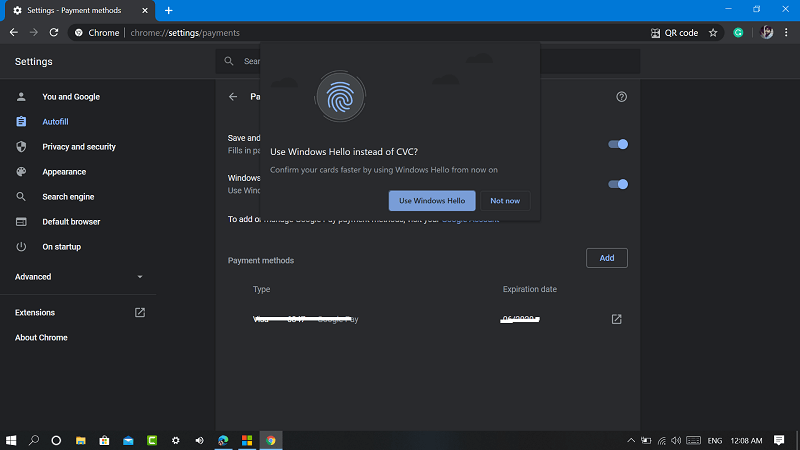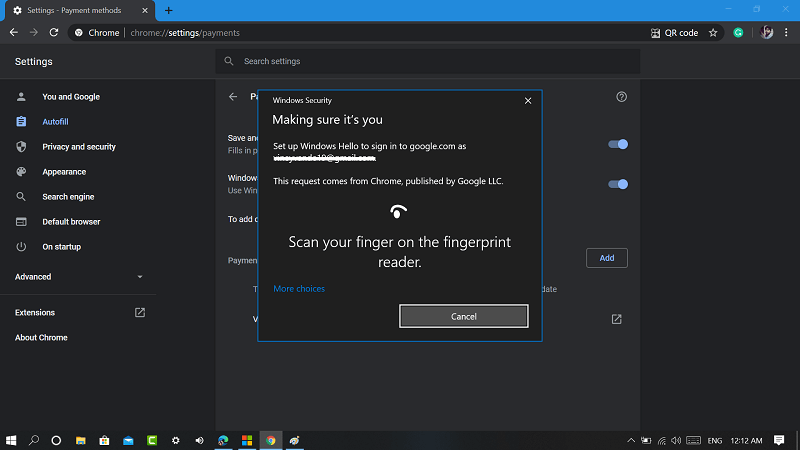According to this Google support thread, the feature is available from March 2020, but we first noticed this feature in Chrome v83. The new feature to browser using which users can authenticate purchases via Windows Hello. . The purpose of adding this feature to Chrome browser to replace the use of CVC number available on the back side of the card.
Complete Payments in Google Chrome using Windows Hello
After enabling the feature, users can face or fingerprint recognition to approve purchases. The feature is handy for the users who do lots of transaction using Chrome browser. In case, you want to enable this feature, then here’s what you need to do: Launch Chrome browser and then click on the three dots vertical icons and select Settings. Switch to Autofill tab available on the left side. On the right side, you need to click on the Payments methods. You can directly visit same setting page by going to chrome://settings/payments Here, you need to turn on “Windows Hello“. Instantly a quick dialog box called “Use Windows Hello Instead of CVC“. You need to click on “Use Windows Hello” button. Authentication dialog box will appear, here either authenticate using Face or Fingerprint and you’re done. From the next time, whenever you make any purchase using Chrome browser, all you need to do is to authenticate the payment via Windows Hello. What are your thoughts about this new feature? Are you going to use Windows Hello to make payments with Chrome? Let us know in the comments.