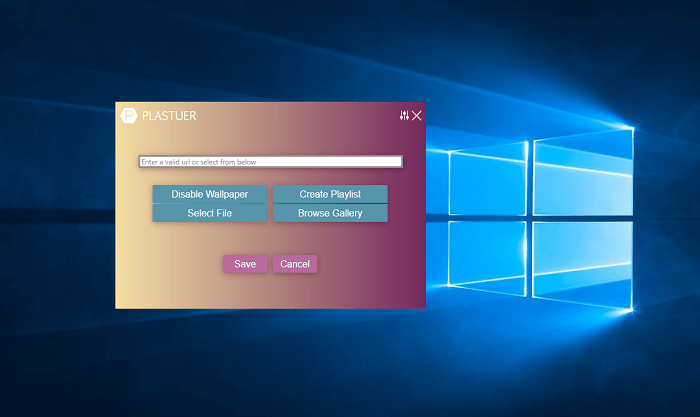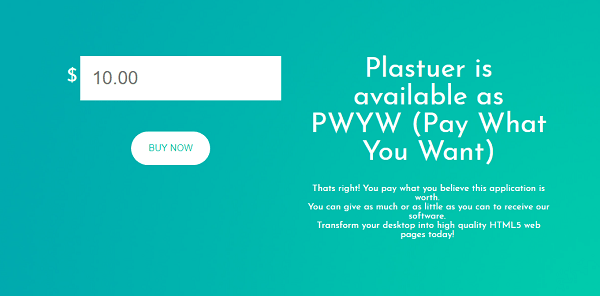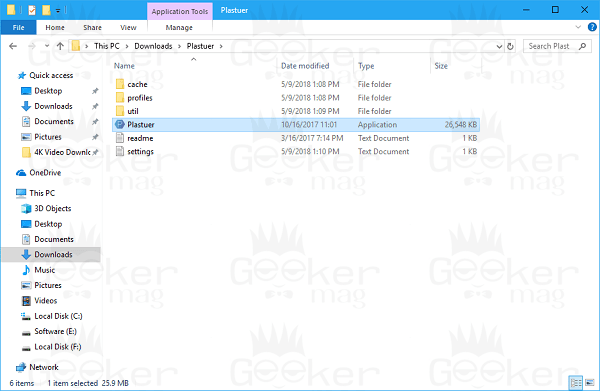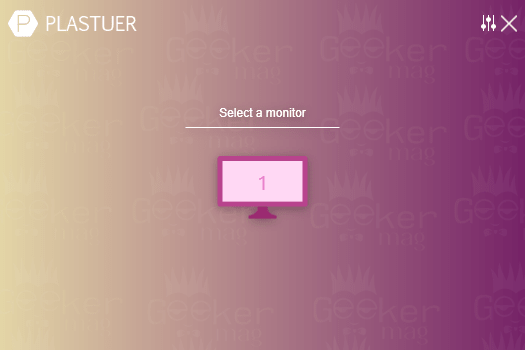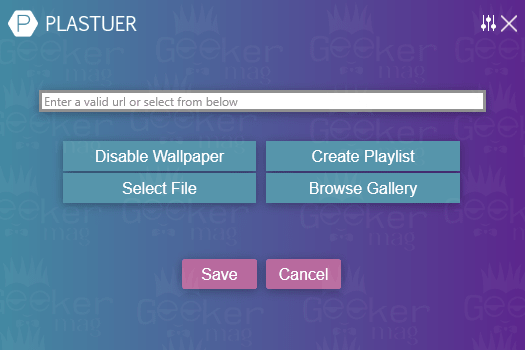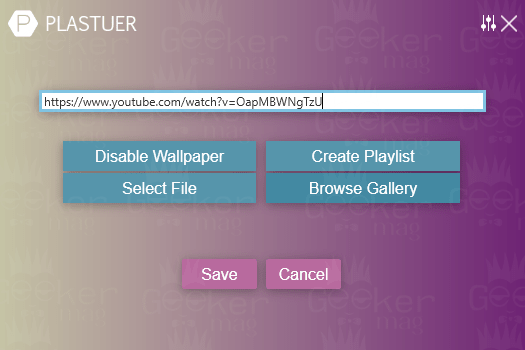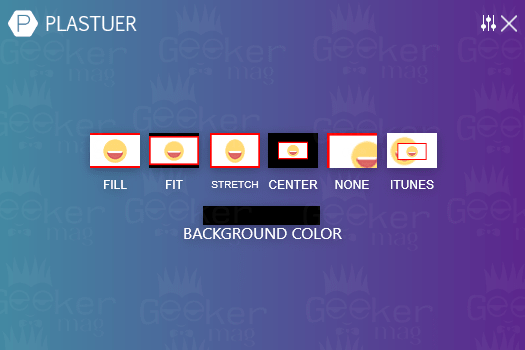Background or wallpaper is the first thing used by users for desktop customization. There’s a variety of backgrounds available on the internet which users can download. Desktop wallpapers are nice but static. It’s twenty-first-century let’s end the old tradition of setting static wallpaper as desktop background and use video wallpapers to make it move.
Set Video Wallpaper in Windows 10
Now you might be wondering how? Officially there is no option available to set video wallpaper in Windows 10. In the blog post, you will find detailed instructions on how to do that. So without single second let dig into the steps: Plastuer is a useful program available on the internet that let users set web pages, gif, and videos as wallpaper in windows. Since it is a Pay What You want recognizes, you need to make a little donation to download the tool. It is up to you how much amount you want to pay: In this blog post, I’m going to use Plastuer to set video as wallpaper in Windows 10. Here is how you can use the program: 1. Head over to the official Plastuer website. Now pay the amount of your choice to download the Plastuer. To pay and download, Scroll down to bottom, enter the amount you want to pay and click on the Buy Now button.
The system will redirect to Paypal.com, enter your payment details, pay the amount and return to the Plastuer website. 2. Extract the Zip file. You will get the Plastuer folder. 3. Open the folder and run the Plastuer.exe file.
The tool will quickly analyze the number of the screen on the Windows 10 PC and show you following screen. Here you need to select the screen where you want to set video wallpaper.
Note: In my case, I’m using only one screen 4. In the next screen, you will see four options:
Disable Wallpaper Create Playlist Select File Browse Gallery
Accompanied by address bar to enter the URL of the video.
- Now you need to set video wallpaper for your current desktop. Here is how you can do that: Online Video – If you want to set online video as desktop background, then enter the URL of the video and click Save. (I personally not recommend this method).
Video available on PC – If you want to use video available on the PC as video wallpaper for PC, then click on the Select File button. This will open the Browse window; here you need to navigate to the location where the video file is stored.
Select the file and click Save. 6. In the next screen, you can make further changes to look video wallpaper perfect on the desktop.
Once done, you can minimize the Plastuer software to the system tray by making a click on the Close button. This program will run in the background. Note: This tool also supports GIF file format that means you can also set GIF a desktop background in Windows 10. At any point, if you wish to close the program, then you need to make a right click on the Plastuer icon available in the system tray and then click on the Exit. This is how video wallpaper in Windows 10 looks like:
That’s it! Apart from the that Plastuer has its gallery of wallpapers, you can click on the Browse Gallery option to find out beautiful wallpapers. What are your thoughts about Plastuer? Are you using any other tool for setting video wallpaper in Windows 10? Share your thoughts in the comments.