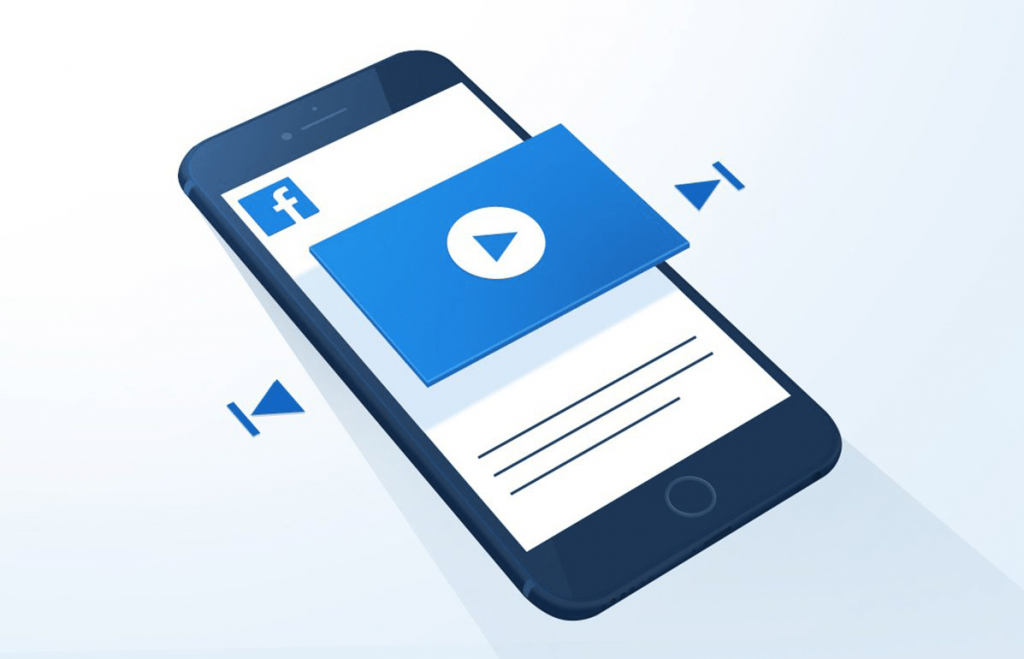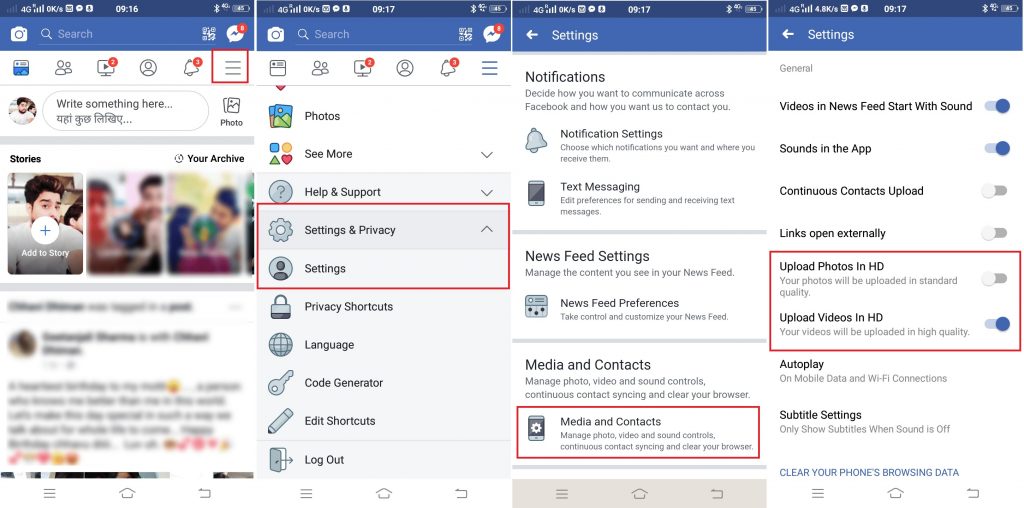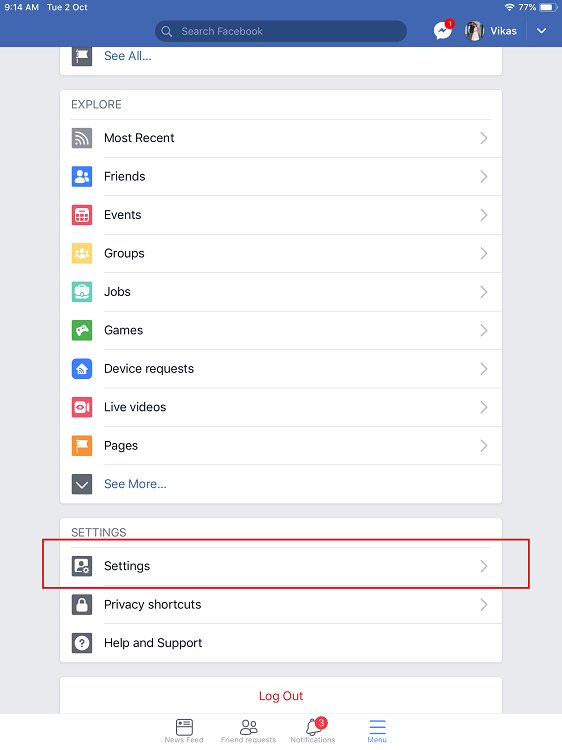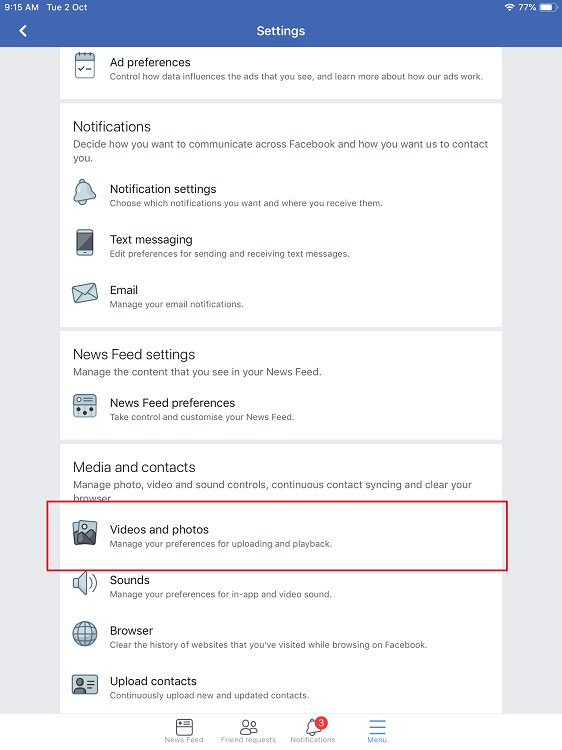With default settings, the Facebook app for Android and iOS devices upload videos in standard quality. Most of the people prefer to upload videos on Facebook in standard quality, especially when they’re uploading from mobile and using their mobile data. In case, you don’t want to compromise the video quality and want to upload high-quality videos to Facebook or the best quality possible, then just by making a change in Facebook app settings will let you do so.
How to Upload HD Videos to Facebook
The steps for changing the same settings is different for both Android and iOS devices. Don’t worry I have written instructions for both types of devices. Note: If you have a question in mind, i.e., How to Upload HQ Photos to Facebook from Mobile phone, then steps discussed below will answer the same question.
How to Upload HD Videos on Facebook for Android
- Launch the Facebook app on your phone.
- Tap on the Hamburger icon available on the upper right corner.
- Next, scroll down to “Settings & Privacy” and then tap the Down arrow next to it to expand the menu. Now tap on Settings.
- Here, you need to scroll down to the section which reads “Media and Contacts” and then tap option under it with same.
- Under Settings page, you need to move the slider for ‘Upload Video in HD‘ to ON position. To upload hd photos to Facebook for Android iPhone, do the same for “Upload Photos in HD” option. That’s it!
How to Upload HD Videos on Facebook for iOS
Now there are two ways to do upload high-quality videos on Facebook using iOS devices. Here’s goes the first method:
Using iOS Settings – Easy Method
- On your iOS device, tap on the Settings.
- Here, scroll to the preinstalled apps section and tap on the Facebook.
- Next, turn on the Upload HD option listed under Video. For uploading high-quality photos, turn on the same option listed under Photo.
Using Facebook App – Complex Method
- Open the Facebook app on your iOS device.
- Tap on the Menu icon (Hamburger) available on the bottom right corner.
- Next, head over to “Settings” and tap on the arrow next to Settings option to expand the menu.
- Here, you need to scroll down to “Media and Contacts” section and tap on “Videos and Photos.”
- Navigate to Video Settings section, under it you need to move the slider for “Upload HD” option to ON position. To upload hd photos to Facebook for iPhone, do the same for “Upload HD” option under Photos Settings. From the next time, if you upload a video or photo from Facebook app, it will download to Facebook in high quality. What is Recommend? If you want to upload high-quality videos on Facebook, then try to do so when your phone is connected to Wi-Fi. In case, you’re looking for a way to download Facebook videos, then check out my previous blog post on how to download videos from Facebook without software. Find my blog post on how to upload HD Videos to Facebook from Android and iPhone useful? Feel free to share your opinion in the comments.