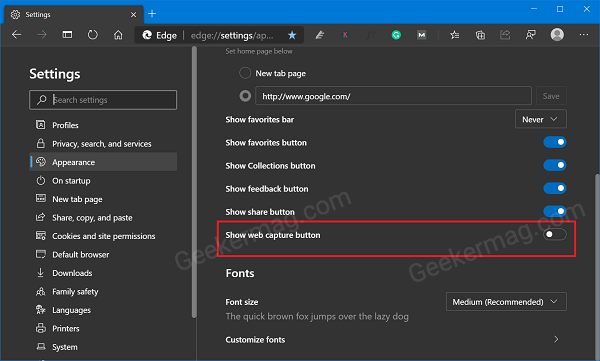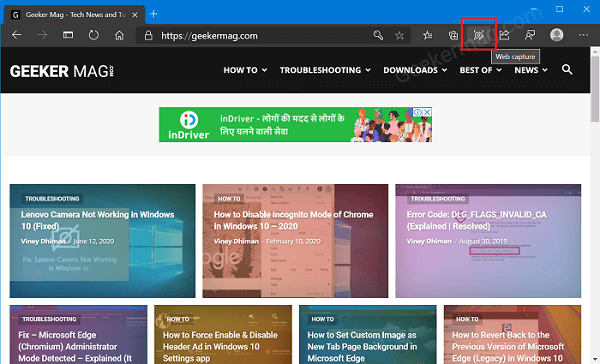With default settings, you can access it by going to Ellipse (…) and select Web Capture from the settings menu. Alternatively, you can open it using CTRL + SHIFT + S. Starting with latest version of Microsoft Edge Canary v87.0.658.0, the company introduced a new option in the browser settings using which you can show or hide Web Capture button on Toolbar.
Show or Hide Web Capture button in Edge Toolbar
In case, you’re frequent users of the Web Capture feature in Microsoft Edge, then enabling the Web Capture button in the toolbar is a good idea. Here’s how you can do that: Launch Microsoft Edge browser and then click Ellipse (…) icon and select Settings. Here, on the left side switch to the Appearance tab or visit this address “edge://settings/appearance“, and then on the right side head over to the Customize toolbar section. Turn on the option called “Show Web Capture button” Doing this will instantly add Web Capture button on the toolbar of the Edge browsers. Clicking this button will enable the tool. Recently, Microsoft also added an option to Show or Hide Vertical Tabs button in Microsoft Edge Toolbar. .