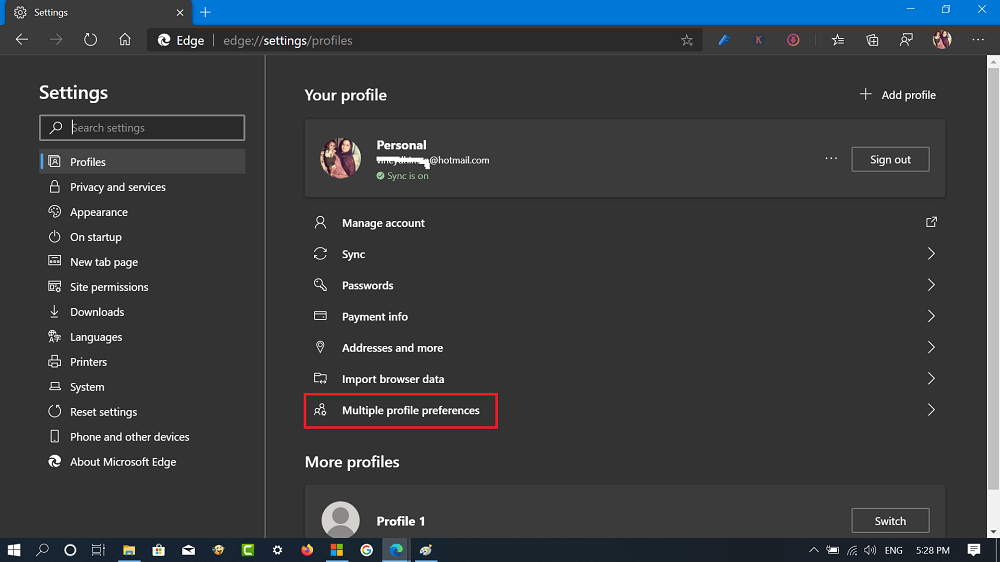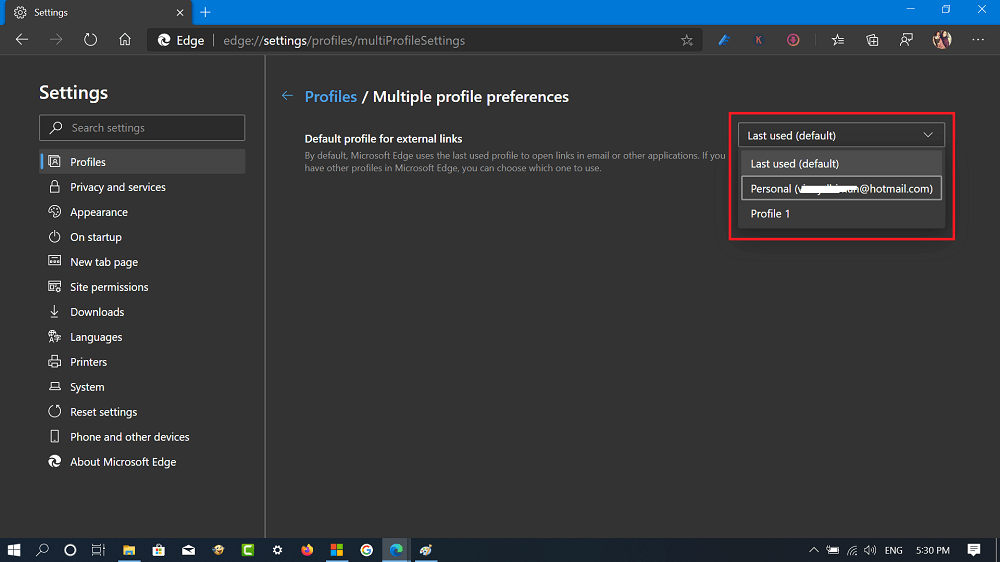Microsoft continuously adding new features and settings to its Chromium-based Edge browser. Starting with Microsoft Edge v81 they have introduced a new setting called Default profile for External Links. With default settings, the Edge browser uses the last used profile to open links in email or other apps. In case, you have other profiles in Microsoft Edge, you can easily select which one to use.
Set Default Profile for External Links in Microsoft Edge
- Update Microsoft Edge browser to Edge v81.
- Launch the Microsoft Edge browser.
- Click on the Settings and more (…) icon and select Settings.
- Next, you need to switch to the Profile tab and then select Multiple Profile Preferences.
- Using the “Default profile for external links” drop-down, select the profile which you want to set. Alternatively, you can also visit edge://settings/profiles/multiProfileSettings to directly visit the same page. With the help of this feature the company provided users full control to set a profile of their choice to open external links in Microsoft Edge. What are your thoughts about “Set Default Profile for External Links” in Microsoft Edge? You can share your opinion in the comments. New features in Microsoft Edge v81
How to Remove Duplicate Favorites in Microsoft Edge v81How to Use Collections Feature in Microsoft Edge v81How to Import Data from Microsoft Edge Legacy to Edge Chromium v81