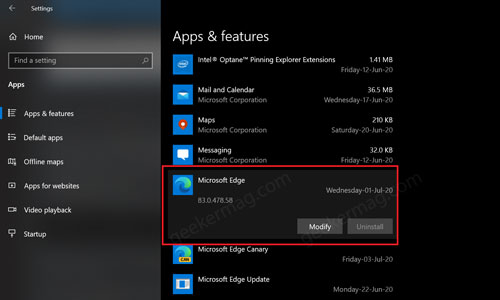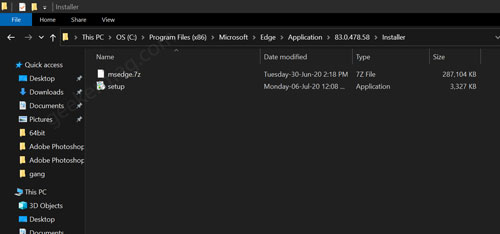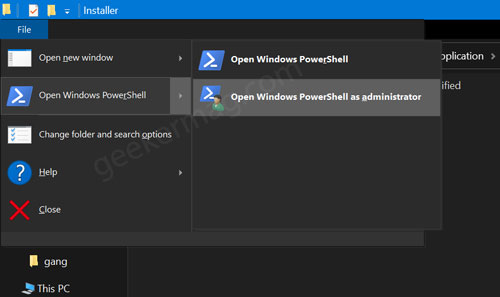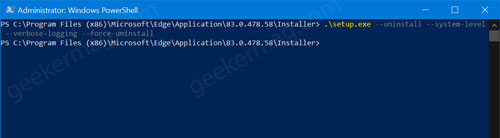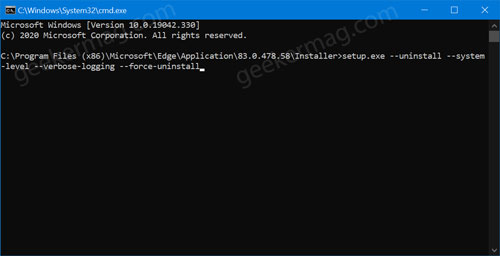Starting with Windows 10 KB4559309 update, Microsoft killed Edge Legacy with a new Chromium-based Edge browser. Earlier it was possible to Uninstall Edge browser from the computer just like any other application.
After this update, if you visit Apps & features section in the Settings app to uninstall Edge browser, you will notice that Uninstall button is grayed out. It’s not a bug and Microsoft did it intentionally.
With this update, Microsoft makes it impossible for the users to uninstall the Edge browser from Windows 10. Some users might be looking for a way to make that thing happen.
Uninstall Microsoft Edge if Uninstall button is greyed out
If you’re not happy with this behavior from Microsoft, fret not! Fortunately, there’s a quick workaround using which you can easily remove Edge Chromium from your PC. Here’s what you need to do: Launch File Explorer on Windows 10 and then navigate to the following folder: C:\Program Files (x86)\Microsoft\Edge\Application Here, you will find a folder with the current version of the Edge browser. In my case, it’s 83.0.478.58. Inside Edge Current version folder, you need to open the Installer folder. In this folder, you will find a setup.exe file like shown in the following screenshot: Here, you need to click on the File > Open Windows PowerShell -> Open Windows PowerShell as Administrator. When UAC dialog appear, click Yes to continue. You need to copy-paste this command: .\setup.exe –uninstall –system-level –verbose-logging –force-uninstall and hit enter. Instantly Microsoft Edge browser will be uninstall from Windows 10 PC. Alternatively, you can also uninstall Edge Chrome browser using Command Prompt. Here’s what you need to do: You need to head over to following location: C:\Program Files (x86)\Microsoft\Edge\Application\83.0.478.58\Installer In the address bar, you need to type cmd.exe and hit enter. Doing this will launch Command Prompt window inside same folder. In Command Prompt copy-paste this command: setup.exe –uninstall –system-level –verbose-logging –force-uninstall and hit enter. Doing this will instantly delete Edge from your computer. At any point you want to bring back the Edge browser, then you can download it from Microsoft official site and install it just like any other application. Note – During re-installation, if you see an error message reboot your computer and try again. Check out YouTube video on how to do that: Why do you want to uninstall the Microsoft Edge browser from your computer? Does the solution in this blog post help you? Let us know in the comments.