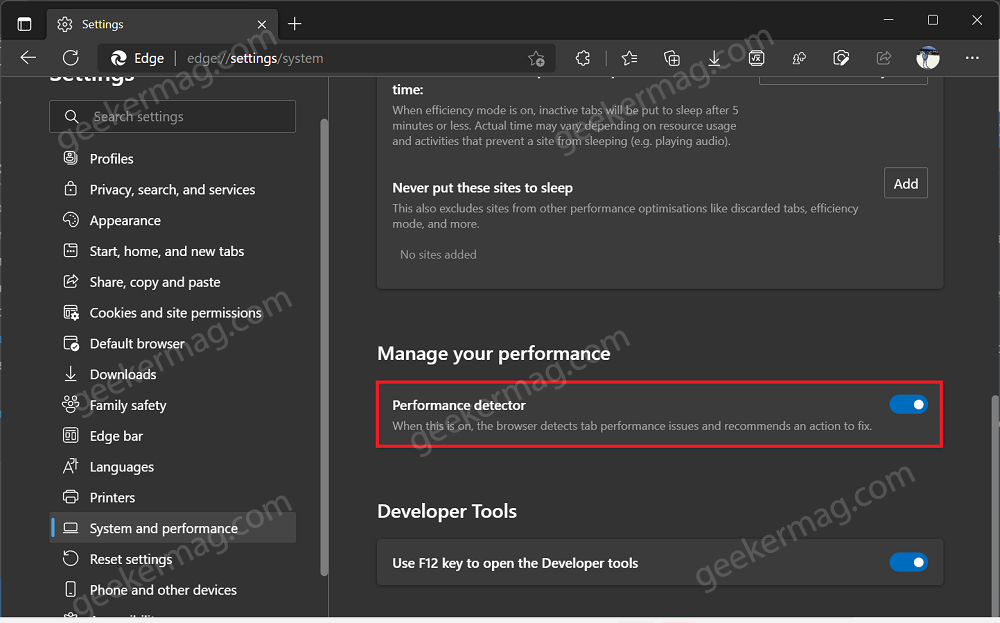The company is now testing a new feature called Performance Detector, which will detect performance issues related to active tabs and offer the best possible solution to fix them. There’s a dedicated setting section for the Performance Detector feature in Edge browser settings.
Detect & Fix Tab Performance issues in Microsoft Edge using Performance Detector
As of writing this blog post, the Performance Detector feature is under developers and is available in the latest version of Edge Canary for limited users. If it’s available for you, then here’s how you can enable it: Launch Edge browser and then click on Ellipse (…) icon and select Settings. Switch to System and Performance tabs. On the right side, scroll down to the newly added Manage your performance. Under it, you will find a settings Performance Detector. Turn it ON. Once you turn on the Performance Detector feature in the Edge browser it will start tracking issues and possible solutions. You might be wondering, how is this magic going to happen, right? Well, Microsoft has explained it well here. Performance Detector feature hasn’t made it to Edge Canary for all users so it’s tough to say when this feature will be rolled out to the Stable channel. Although, whenever we get an update on this we will update it. In the meantime, why don’t you check if you’re the lucky person to get the Performance Detector feature in the Edge browser? If yes, how’s your experience after turning it on? Let us know in the comments. As always, thanks Leo for sharing the feature.