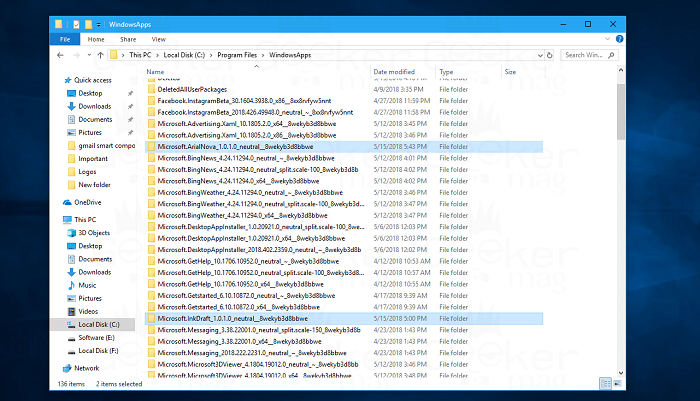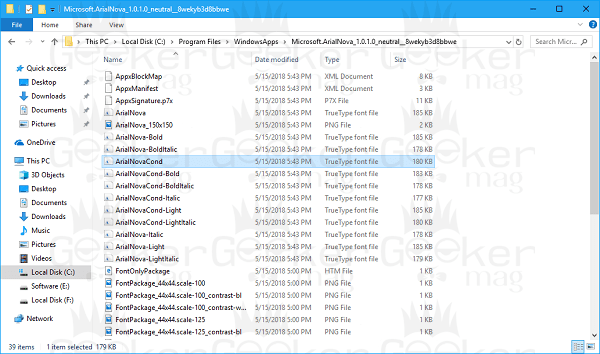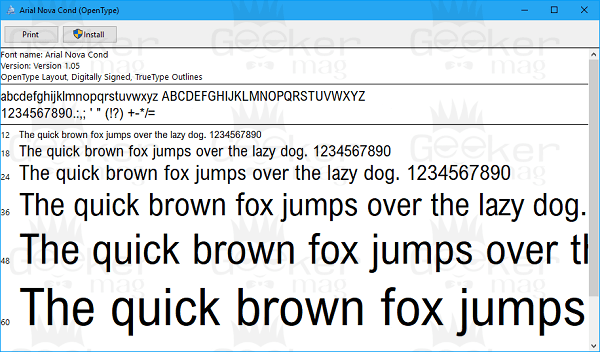Starting with Windows 10 April 2018 Update, the company has introduced a new feature that let users download and install fonts from Microsoft Store. This is a useful feature, even lots of users are already happy using it. Majority of the users reporting on the internet they do not see installed fonts in C:/Windows/Font directory. Due to this reason lots of users curious to know where Windows Store fonts stored in Windows 10 other than in Settings. If you made up so far, then you’re looking for the same thing, the Windows Store fonts location, Right?
Where is Windows Store Fonts Stored in Windows 10?
After the recent update for Windows 10, the location of Windows Store fonts is changed. All the fonts which users download from Microsoft Store not stored in WindowsApp folder available in the Windows installation folder. Currently, I have installed Arial Nova and Ink Draft Font from the store. Here is the location of fonts downloaded from Microsoft Store in Windows 10:
Ink Draft – “C:\Program Files\WindowsApps\Microsoft.InkDraft_1.0.1.0_neutral__8wekyb3d8bbwe” Related reading – Windows 10 Sticky Notes Location You can visit the location of Windows Store fonts and find out what’s inside the folder. But keep in mind that, if you wish to reach WindowsApp folder, then you need to fulfill following things:
WindowsApps folder is a hidden folder and to get access to this folder; you need to enable hidden files in File Explorer. Since this directory is core part of operating system and due to this reason, you need to take ownership of the folder to get access to the folder.
Lots of users reporting that the fonts downloaded from Windows Store work only in Office 365 and not working on other programs like Gimp, Photoshop, and Inkscape (which is not true). For me, it is working fine on Photoshop and others. Solution In case, you’re facing the same issue and want to install the font systemwide, then here is what you need to do:
- Navigate to the location of particular font folder in the WindowsApps folder.
- Inside font folder, you will find TTFF file of the font.
You need to double-click, this will open the Install window, click on the Install button.
In no seconds the same font will be installed system-wide. I bet after following these steps; the font will start working on GIMP, Photoshop and other programs. I hope your question, i.e., Where Windows Store Fonts Stored in Windows 10 got an answer? If you any further assistance let me know in the comments.